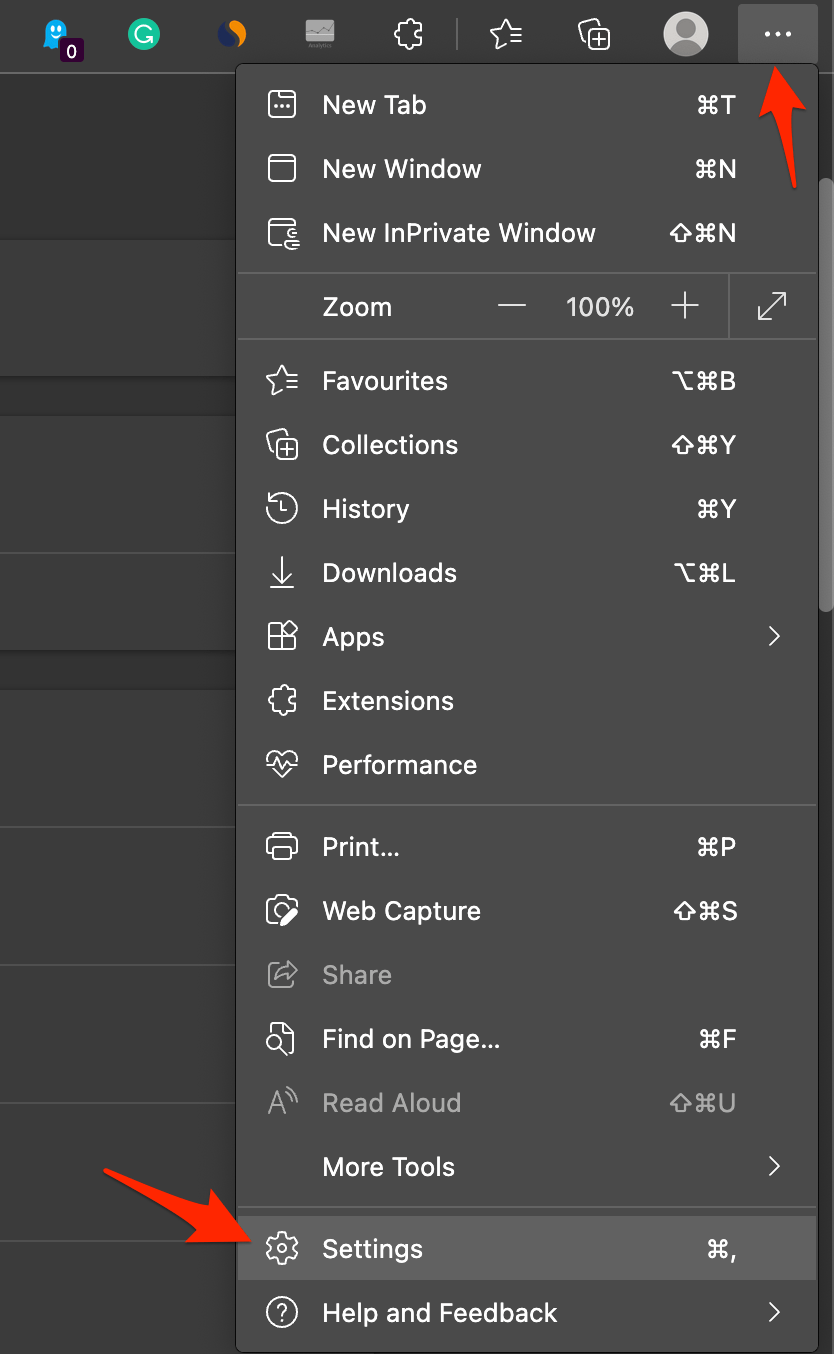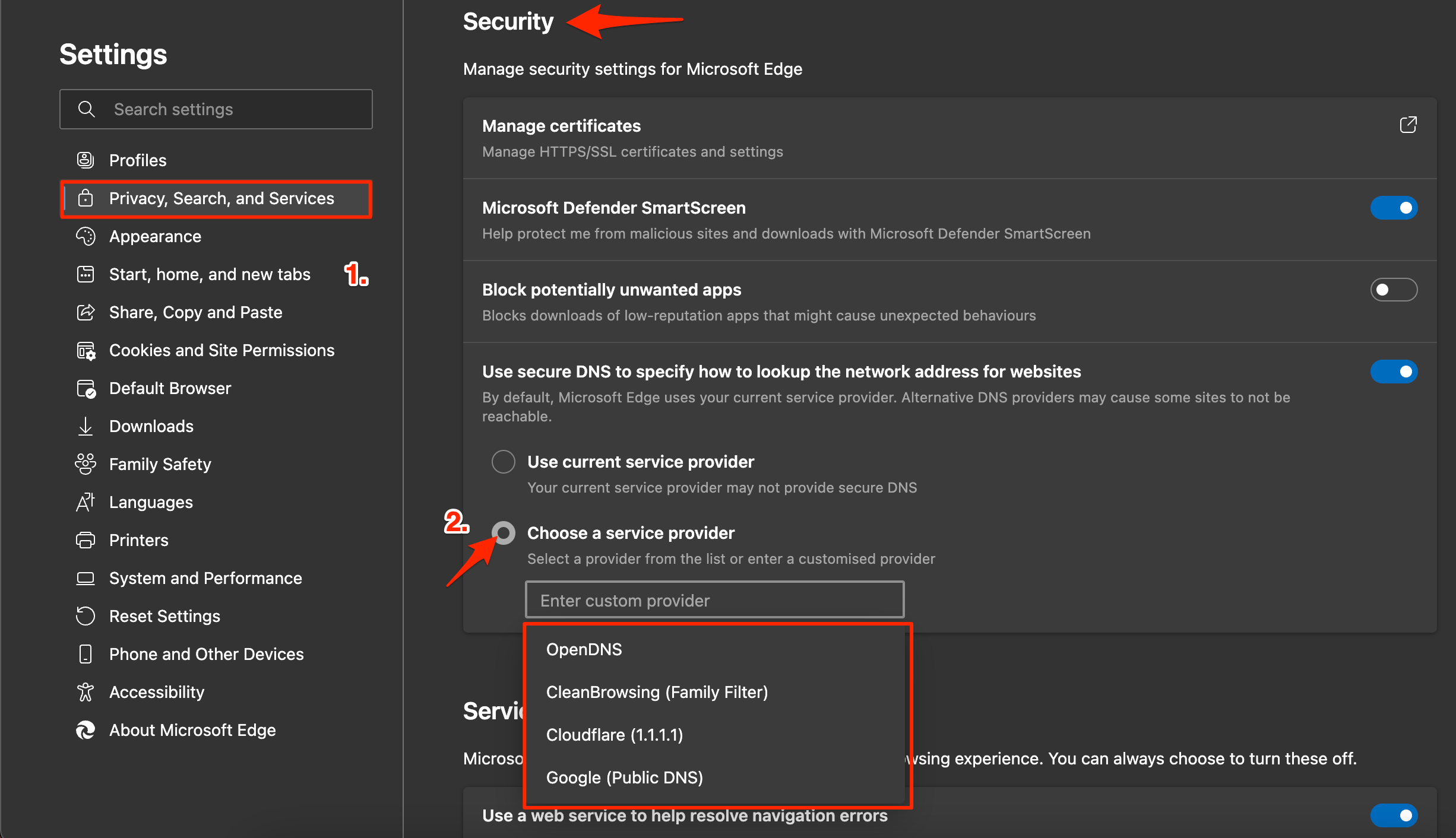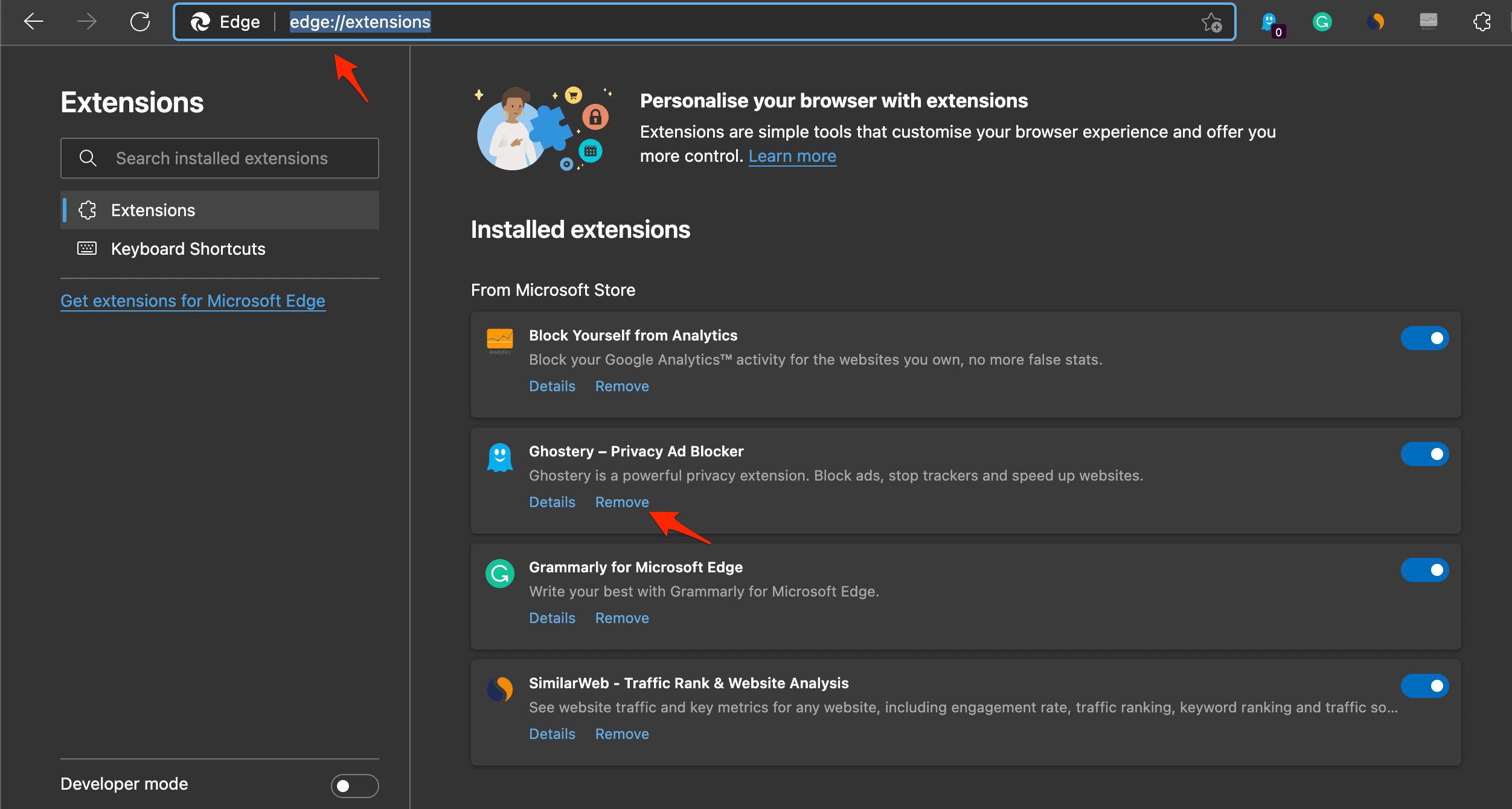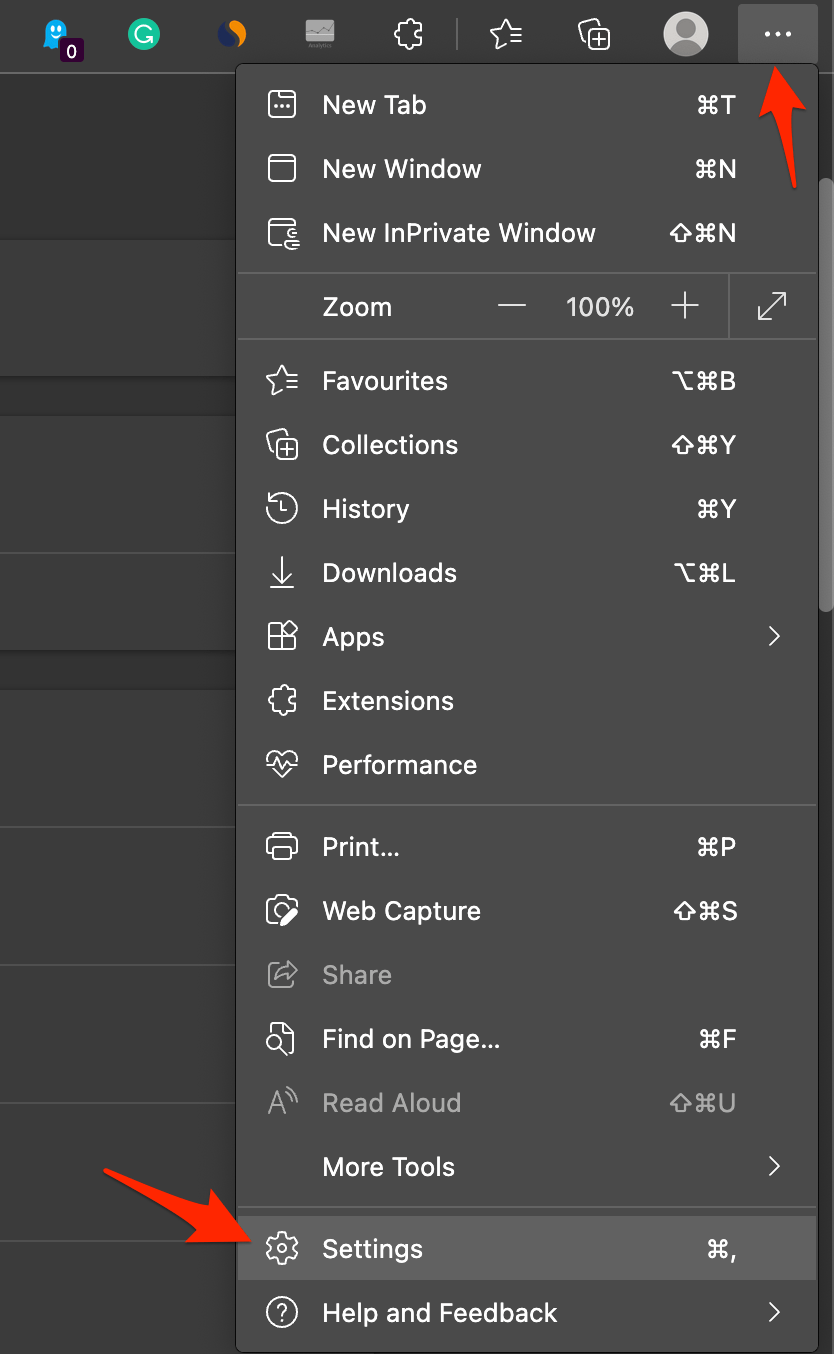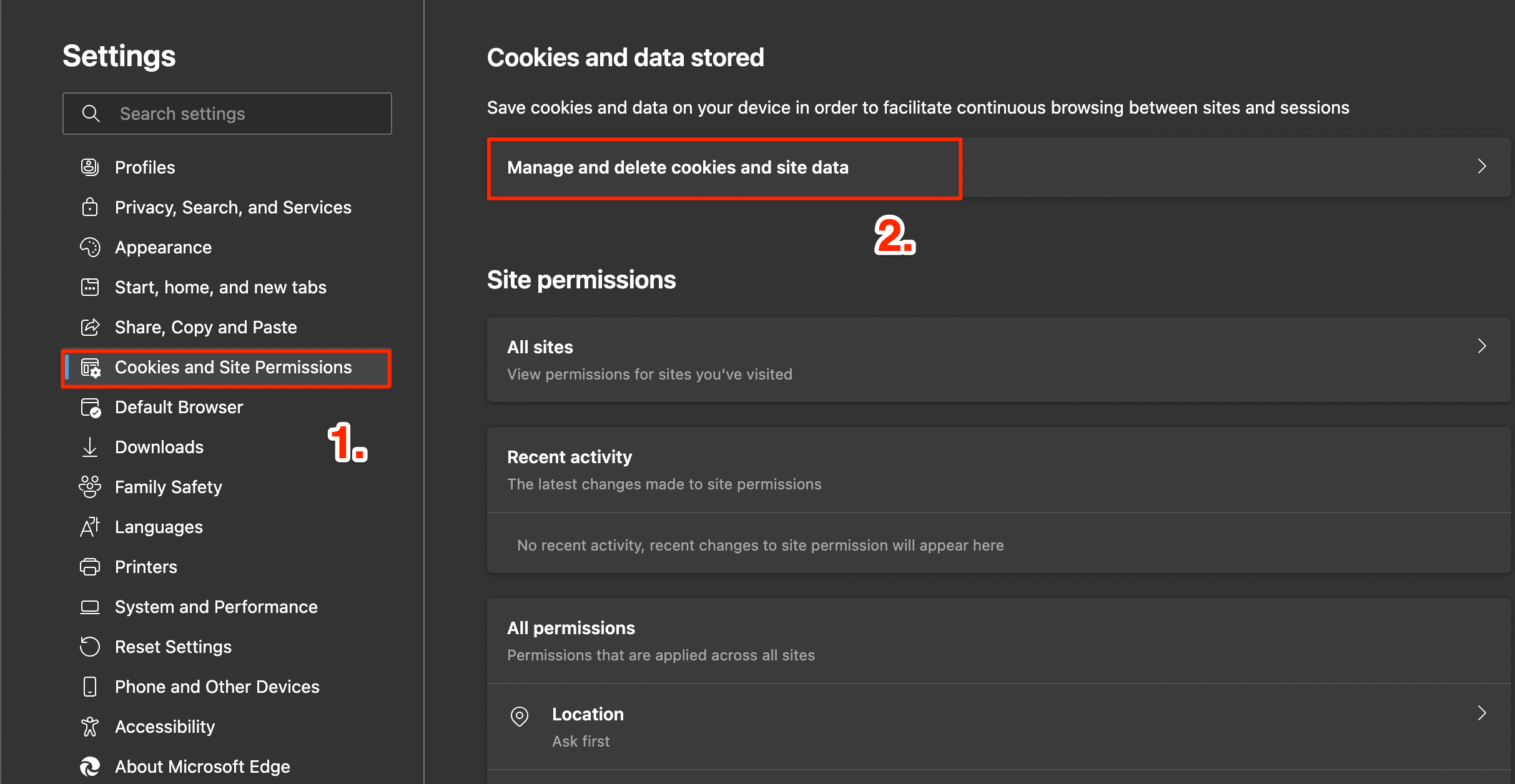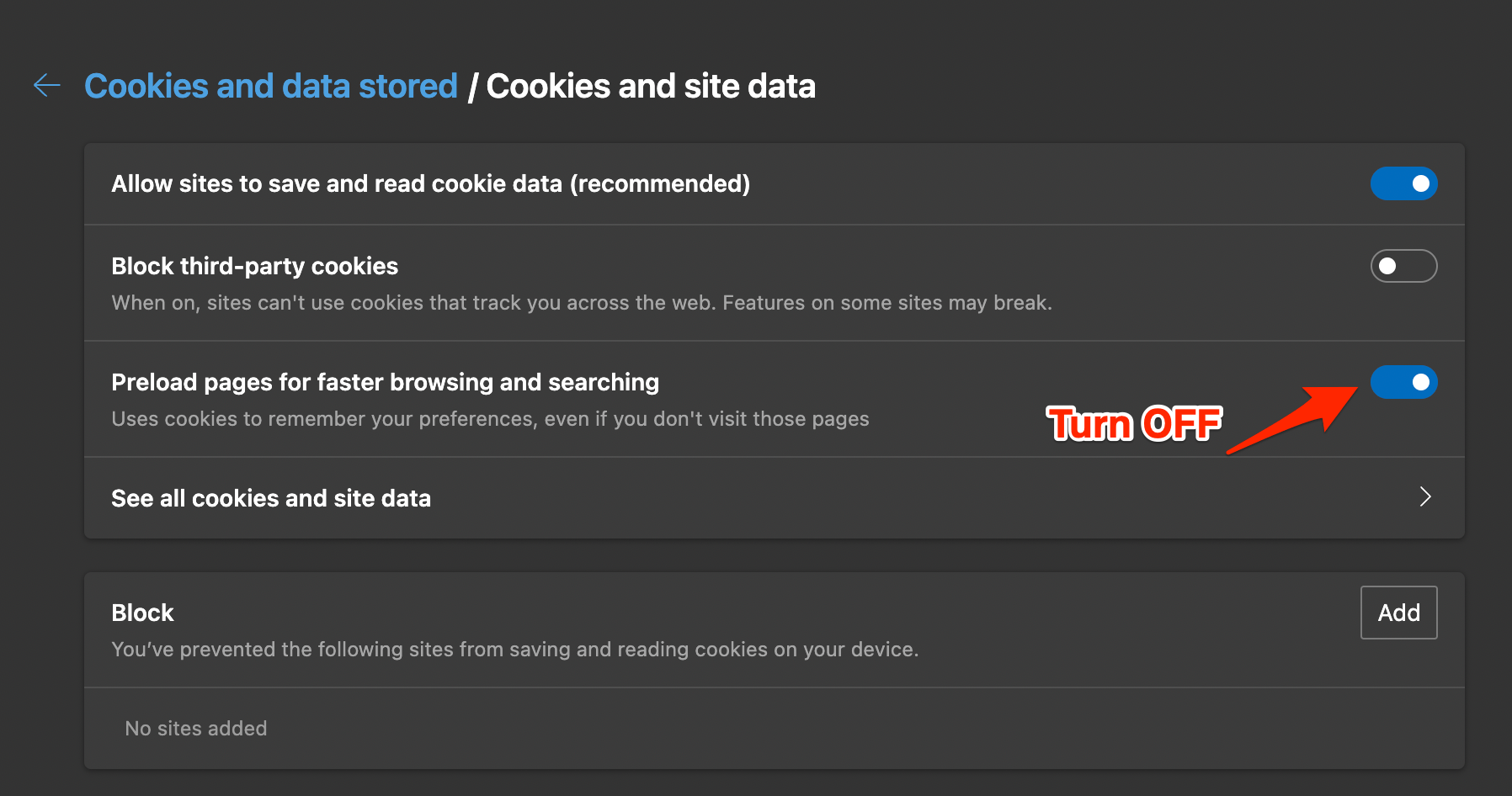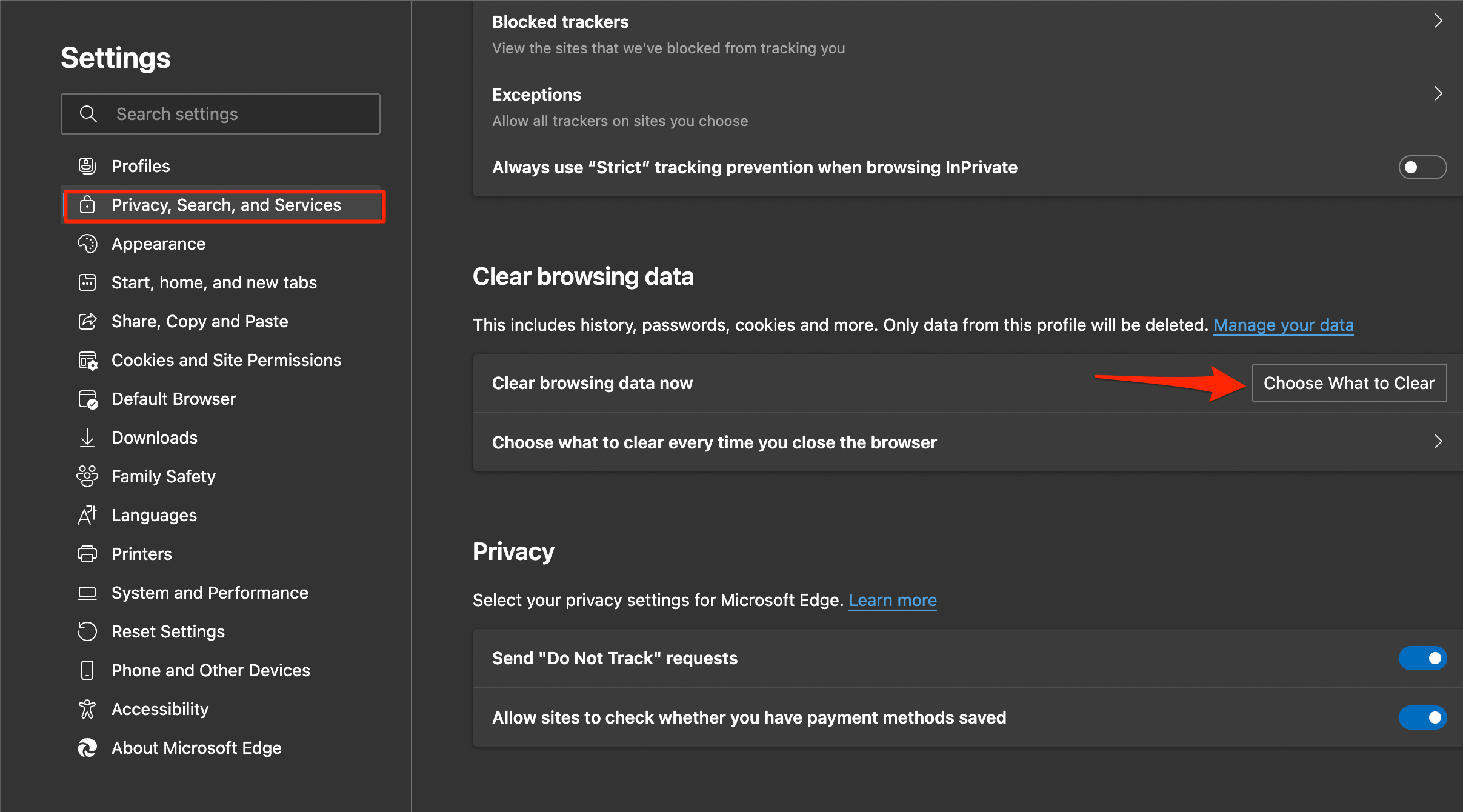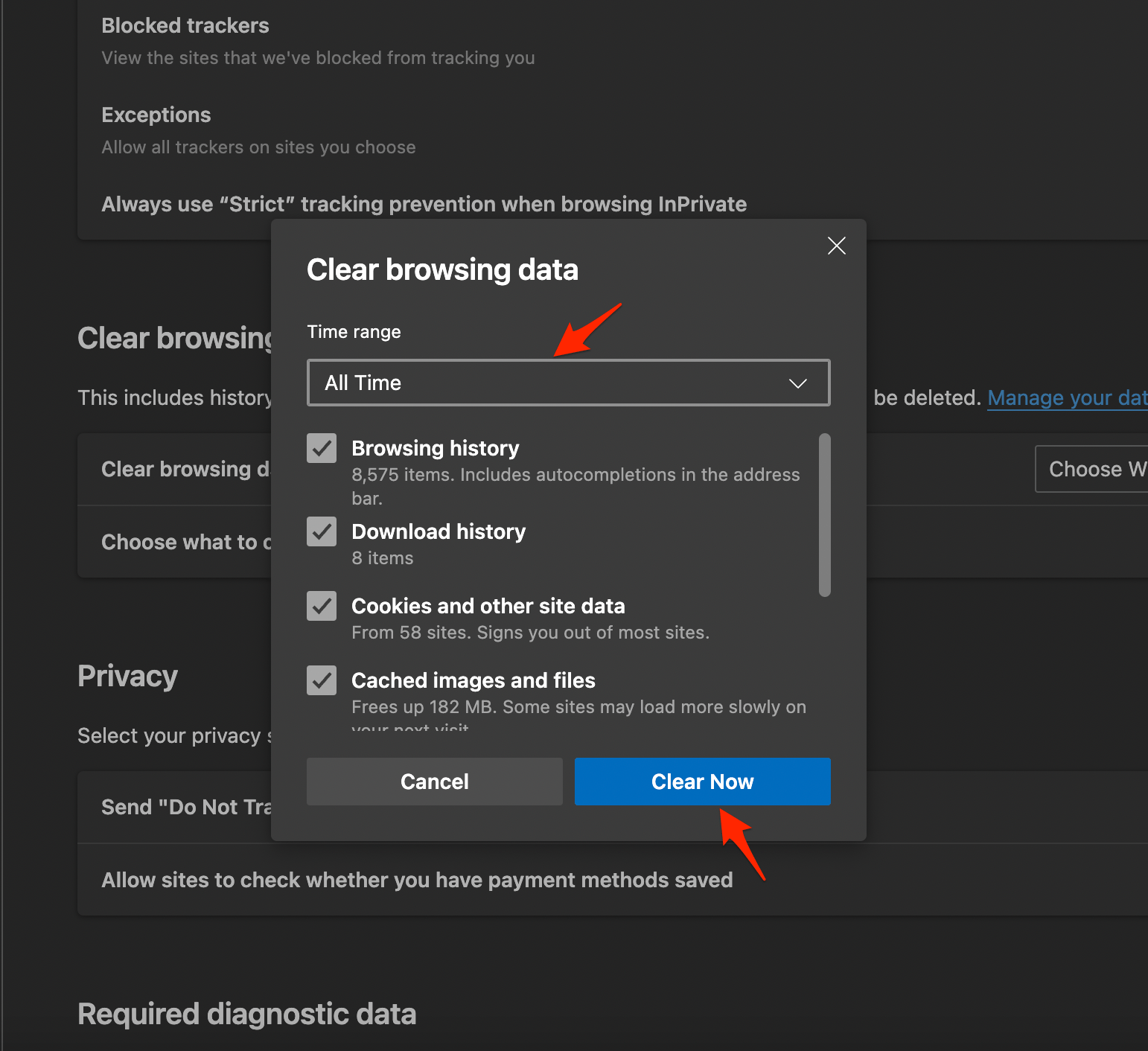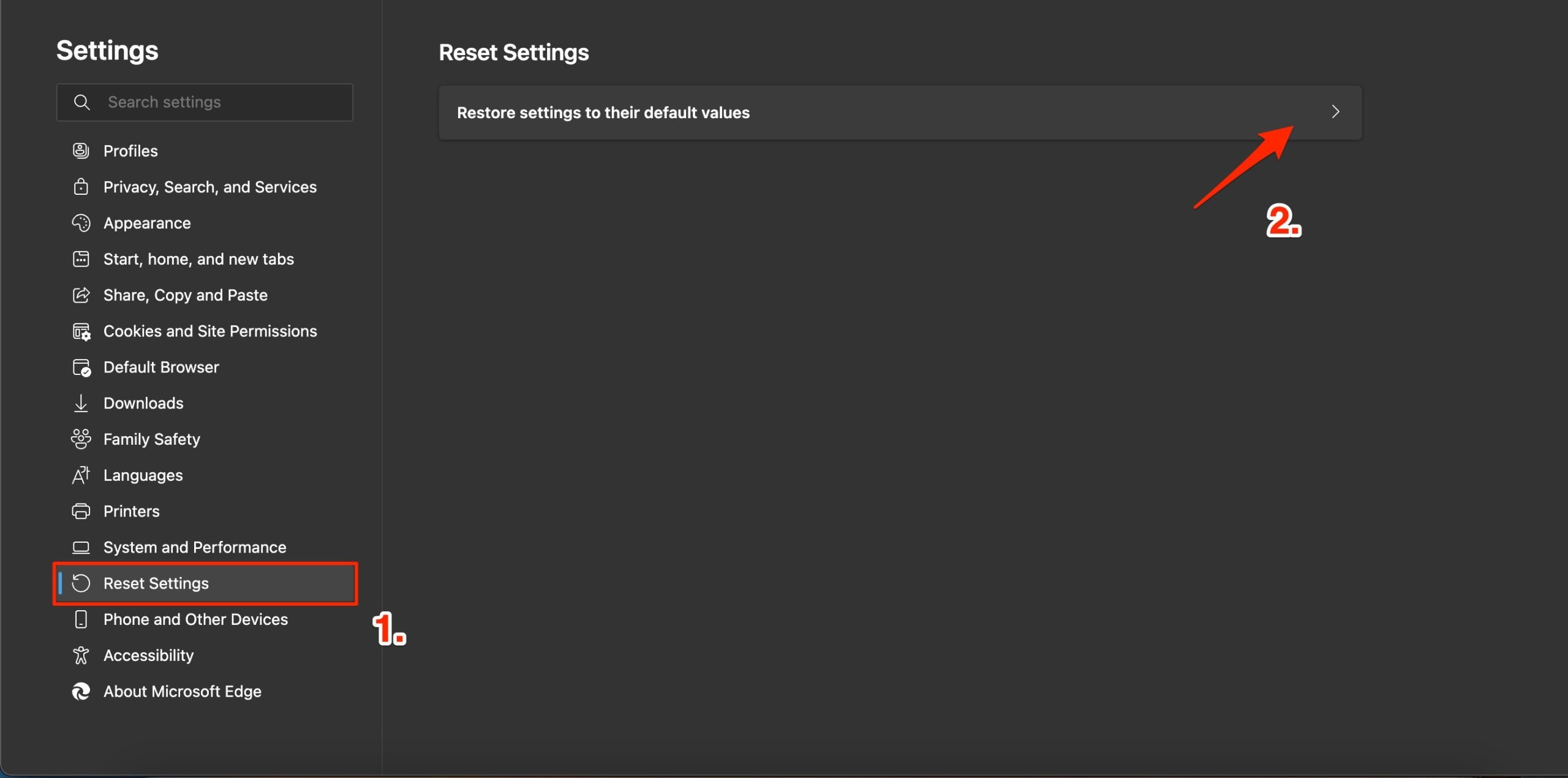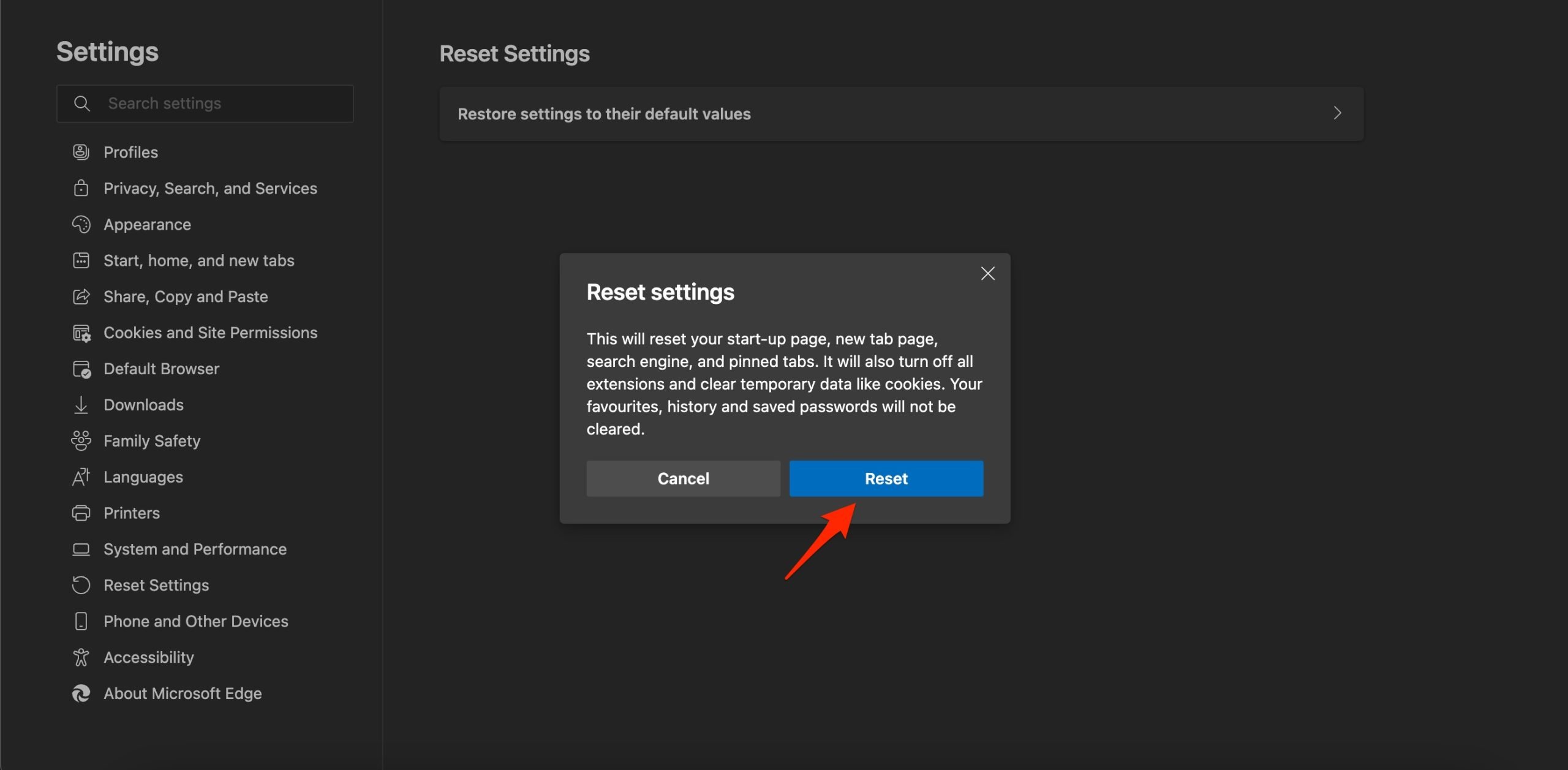If you are using edge Browser to watch streaming on the Twitch site and if the site is not loading or not opening on Microsoft Edge Browser, then here is a simple guide to fix Twitch Not Working on Edge Browser.
1. Change DNS in Edge Settings
DNS is a set of information that stores all IP addresses and helps load the site when requested. The ISP auto selects the DNS, but the best option is to change the DNS from Edge Settings if Twitch is not loading on your Edge Browser. Changing DNS will not affect your browsing speed; it will only change the DNS server.
2. Remove Extensions
Edge Extensions can obstruct page loading in some instances; if you are using some addons that insert codes, scripts, or some other data into the web page, then it’s good to get rid of such extensions.
Open edge://extensions/ on your Edge browser.Look for any code-related extensions or cookie-blocking extensions and remove them.
3. Disable Preload Pages
Preloading pages help users to load the pages quickly, but this, in turn, collects a lot of Cache and other page data that may cause the Edge not to load certain pages quickly. You can disable it to see if this helps you fix Twitch issue on Edge Browser.
4. Clear Edge Data
Edge browser, with time, collects Cache, data, passwords, and other data. This build-up may sometimes cause issues with the normal functioning of sites on Edge Browser. To clear Edge data;
5. Reset Edge Browser
Reset the browser to bring it back to the default settings. This will reset your start-up page, new tab page, search engine, and pinned tabs. It will also turn off all extensions and clear temporary data like cookies. Your favorites, history, and saved passwords will not be cleared. That’s it; try the methods to see which one will help you fix the loading issue of the Twitch Site on Edge Browser for PC. If you’ve any thoughts on How to Fix Twitch Not Working on Edge Browser?, then feel free to drop in below comment box. Also, please subscribe to our DigitBin YouTube channel for videos tutorials. Cheers!