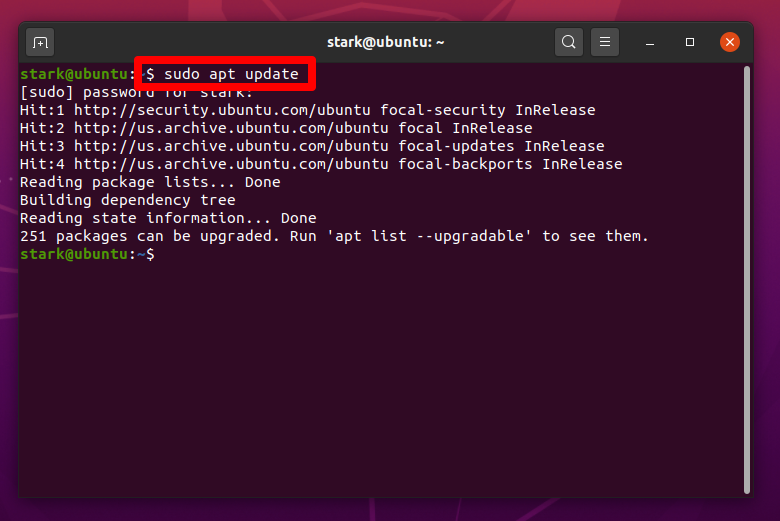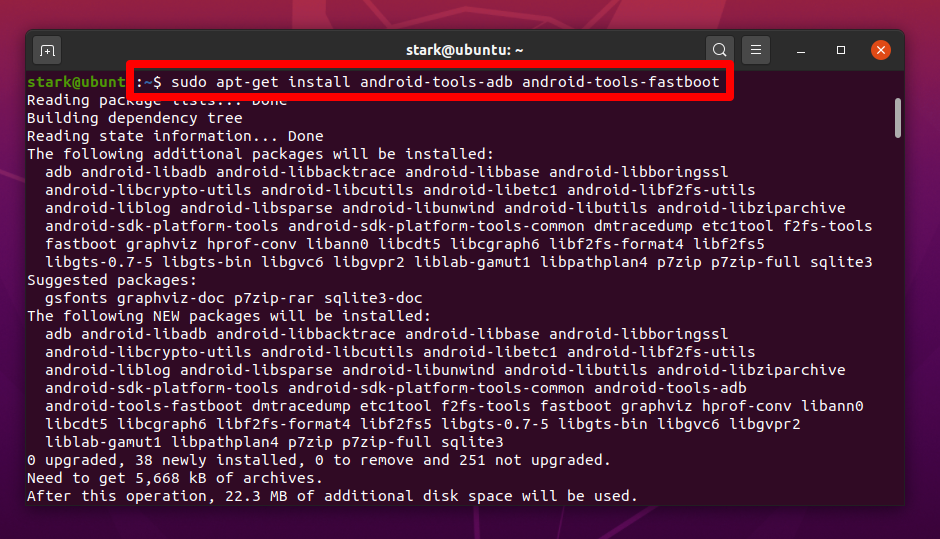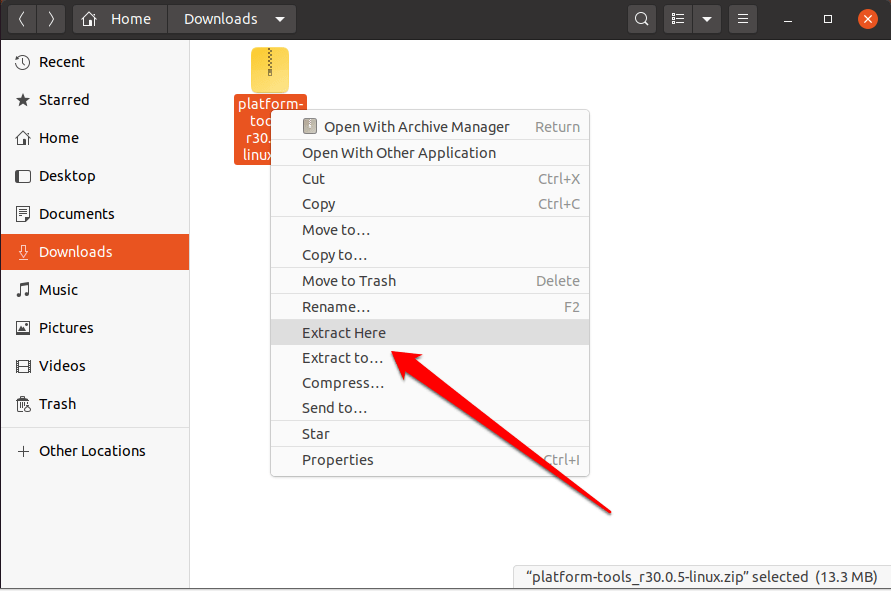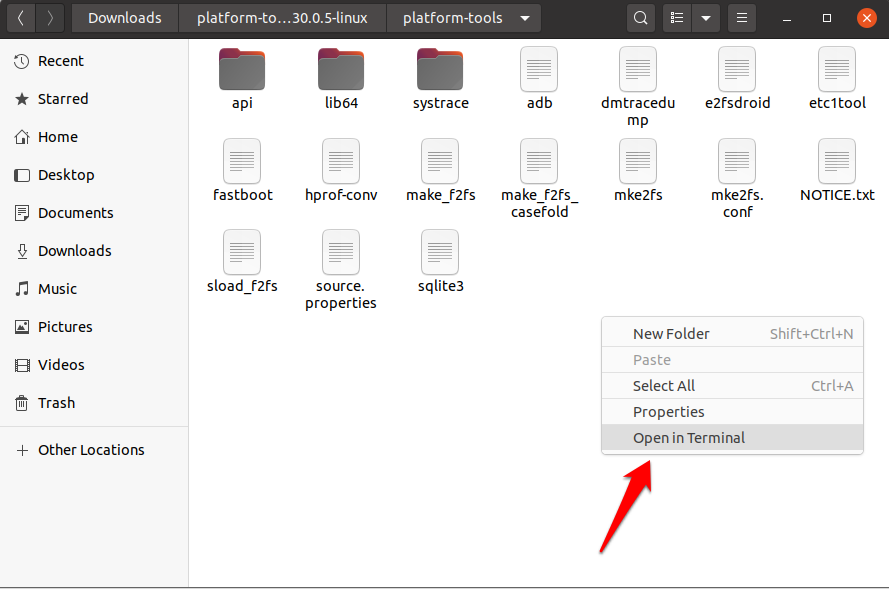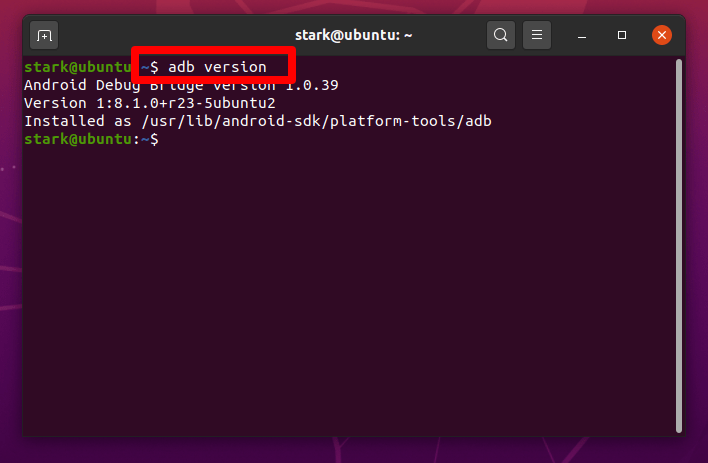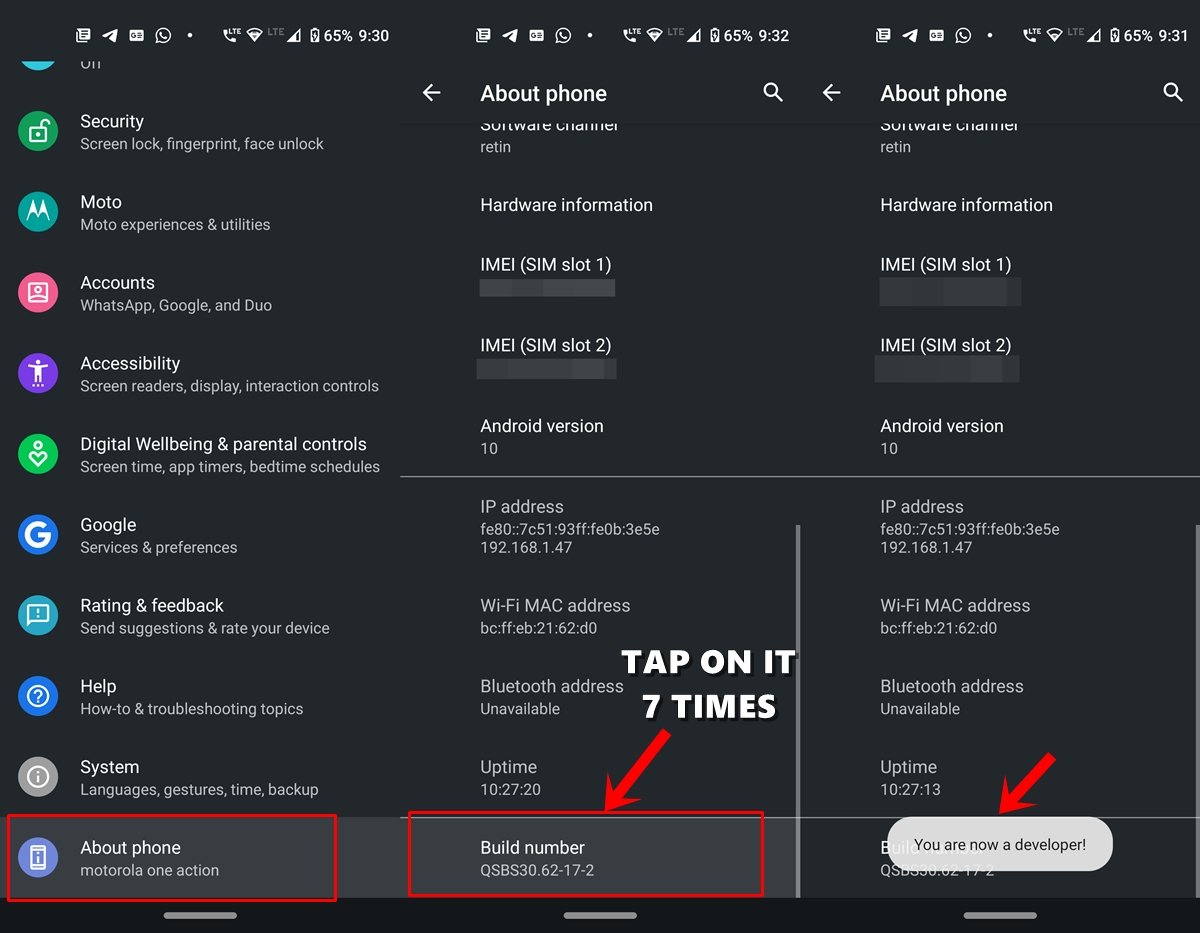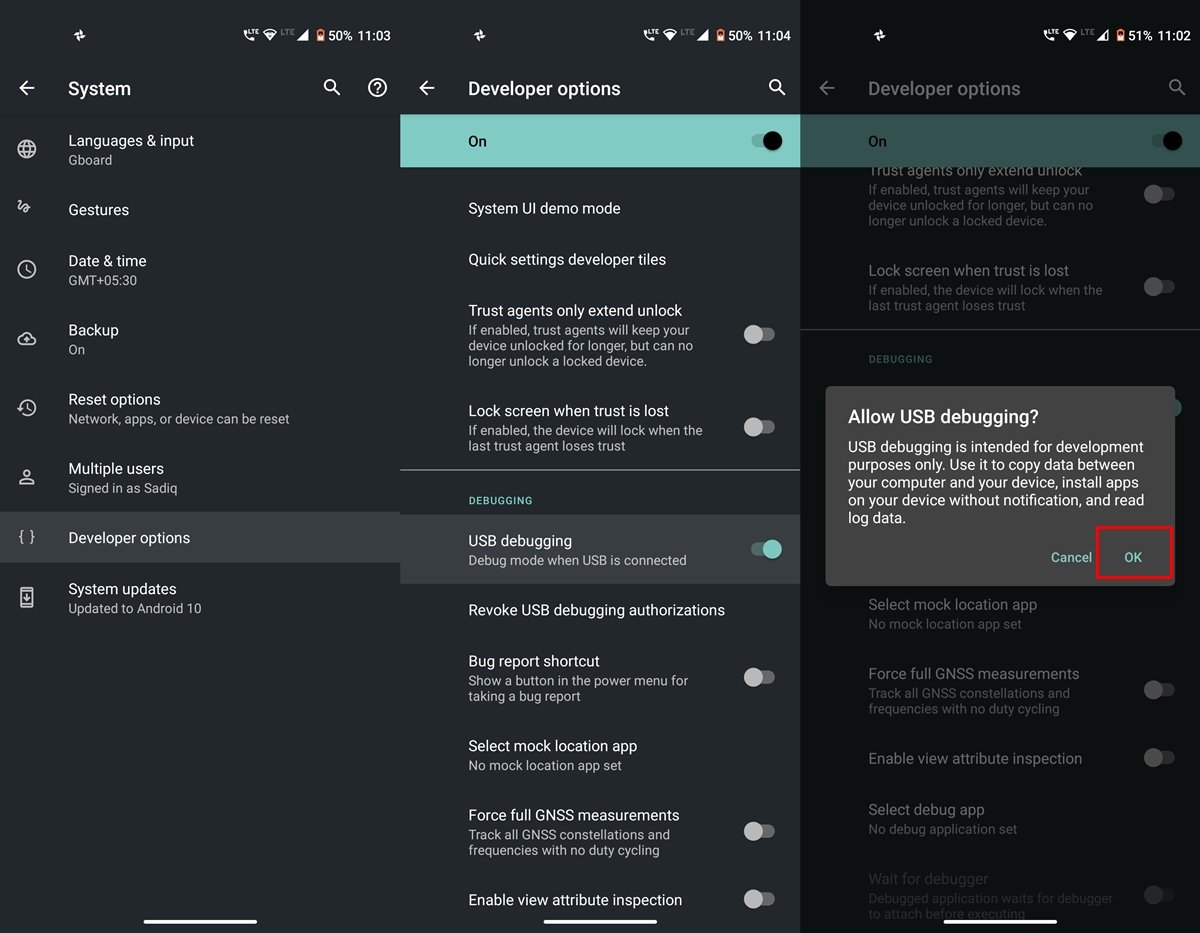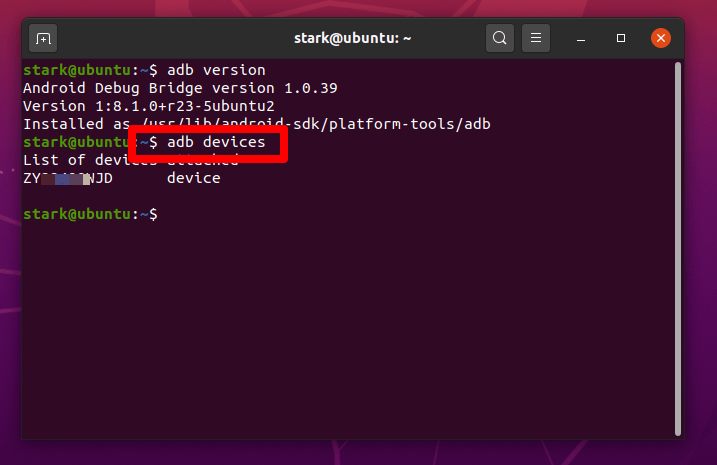Moreover, Fastboot is a program that is used to diagnose the system software of the system and implement the solution within the same environment. It can be used for other tasks like installing/flashing the custom recovery to an Android device. In this article, we are going to discuss and learn how to install and use ADB and Fastboot in a Linux system. We are going to show two different methods to do so.
How to Install ADB and Fastboot on Linux?
Method 1. Using Linux Terminal
We are going to use the terminal directly to download and install ADB and fastboot drivers. This is the simplest method available as it doesn’t involve many steps. This method will use a simple command to download as well as install both the ADB and fastboot drivers. First, we are going to update all the pending repos, so that it doesn’t interrupt the adb and fastboot installations, so use the following command to do.
Now, use the following command to install the adb as well as fastboot drivers. Make sure that no installation is running in the background whether it is via the GUI software store or CUI terminal.
That is it, you have successfully installed the ADB and fastboot drivers, and the system is ready to use. Although, after installation, the system itself starts the ADB server, if you are getting any error then use the following command to start the ADB server.
Method 2. Using Platforms Tools
This is another method to download and use the ADB and fastboot in your Linux system. Just follow the below-instructed steps and you are good to go: Now, you can use ADB and fastboot to do various things.
Using ADB and Fastboot on Linux
As we have successfully installed the ADB and fastboot drivers in Linux, now the questions that arise is how we can use it for various tasks, well let me tell you, it is very easy to use. If you have ever used the ADB commands in other OS, then it will be easy to use it here too, as all the commands are the same. So, let us start with a simple command to get the version of the installed ADB.
Now, we are going to check the connections by connecting our Android smartphone via USB Debugging, if USB debugging isn’t already on, then head over to Settings on your Android device and click on About Phone, and scroll to the Build Number section. Here tap on Build number 7 times (on some devices 5 times). You will now get a toast message indicating Developer Options have been enabled.
Navigate to the USB Debugging option and enable the toggle next to it.
After connecting the Android device via USB cable, use the following command to check the connection.
If the connection is successful you will see the list of devices attached along with a code.
Useful ADB and Fastboot Commands
Similarly, you can perform various commands and do your tasks like installing a custom recovery on your Android device, etc
adb devices – Check the connection between PC and Mobileadb reboot recovery – Reboot your phone into recovery mode.adb reboot-bootloader – Reboot your phone into bootloader mode.adb push [source] [destination] – Copy files from your computer to your phone.adb pull [source] [destination] – Copy files from your phone to your computer.adb shell [command] – Open or run commands in a terminal on the host Android device.fastboot oem unlock – Unlock your bootloader, making root access possible.fastboot flash recovery – Flash a custom recovery image to your phone.
Conclusion: With the guide above you can install ADB and Fastboot on Ubuntu Linux OS PC and also know about Commands to perform the actions on PC. If you’ve any thoughts on How to Install and Use ADB & Fastboot on Linux?, then feel free to drop in below comment box. Also, please subscribe to our DigitBin YouTube channel for videos tutorials. Cheers!