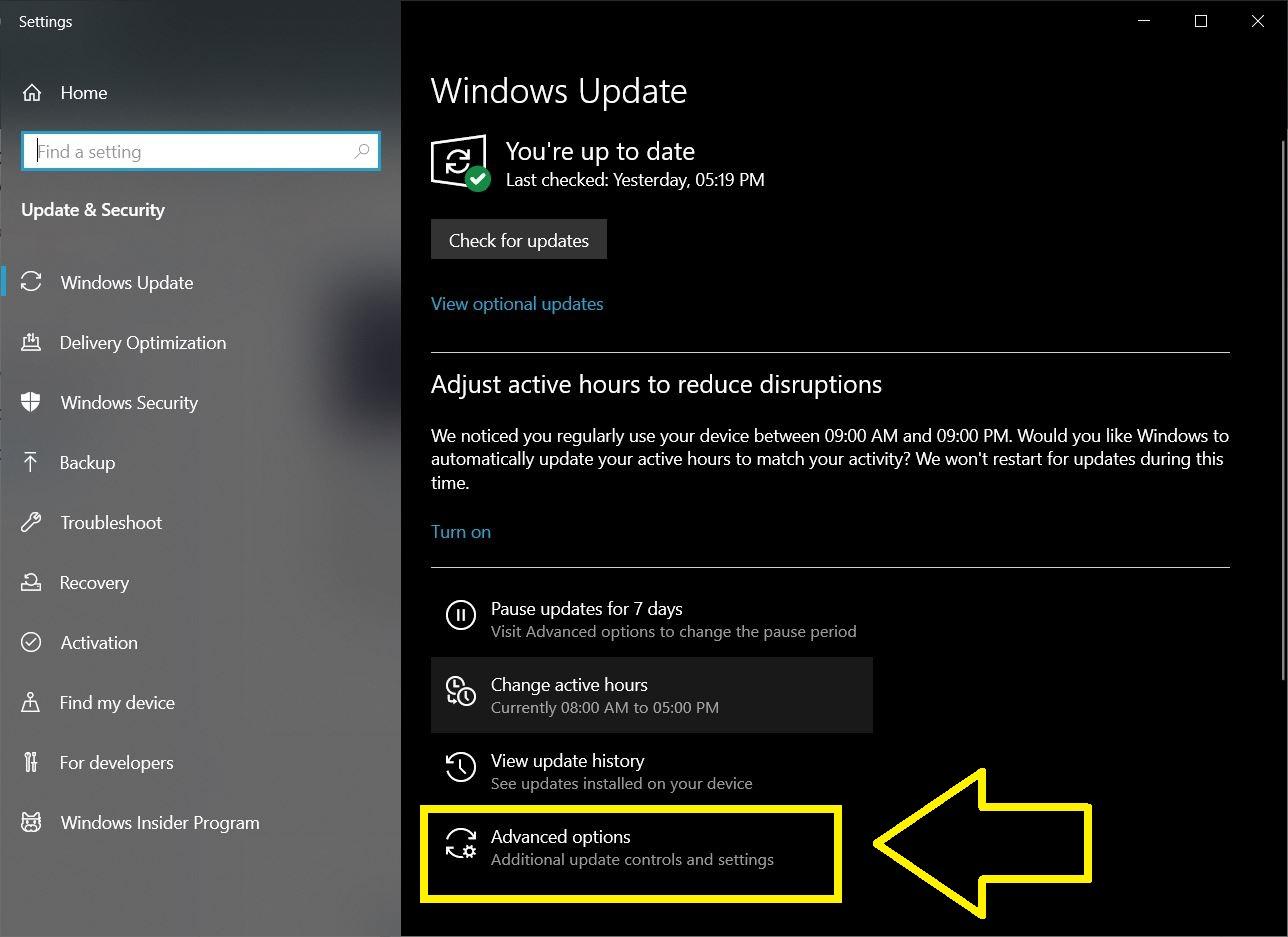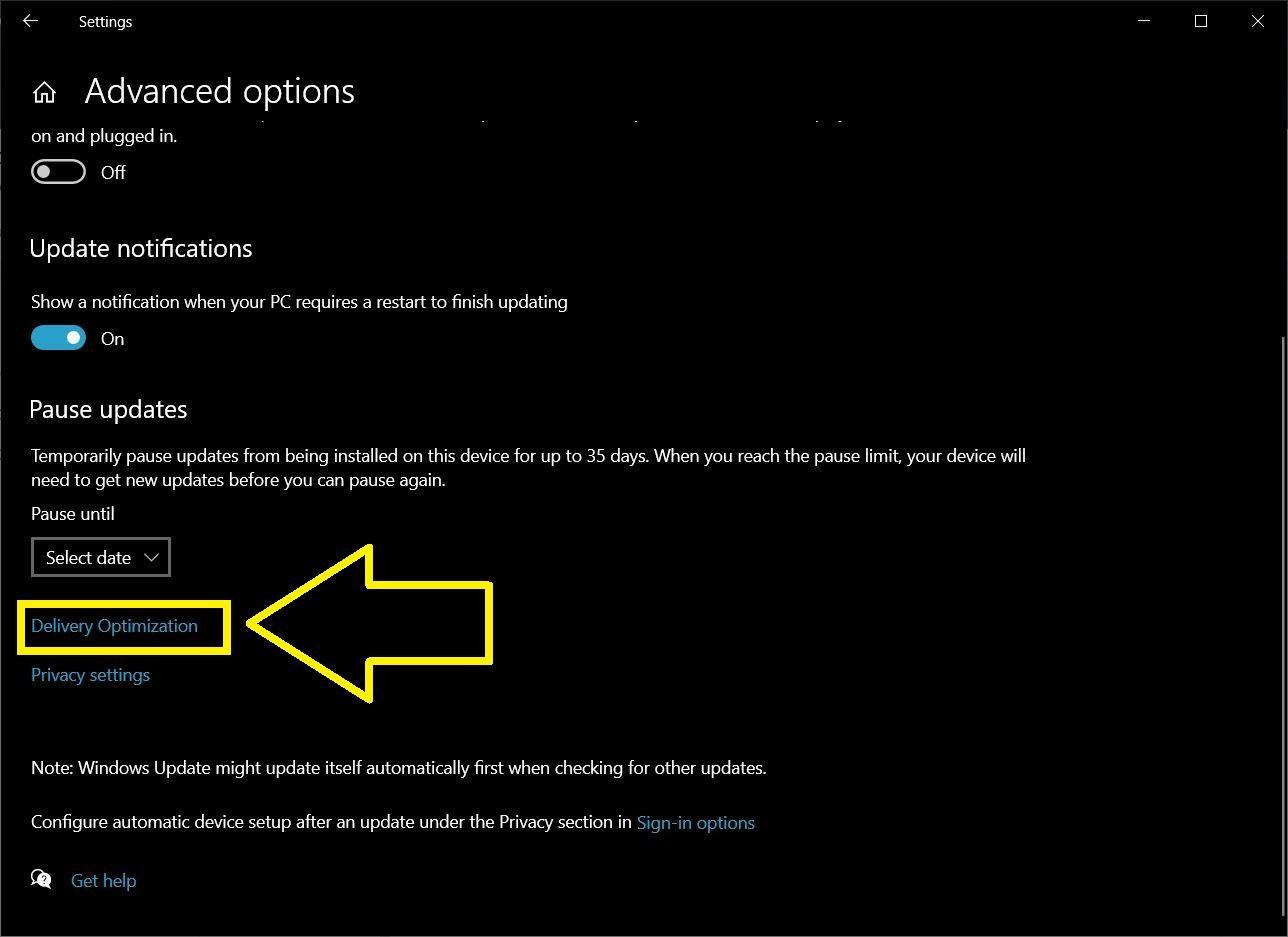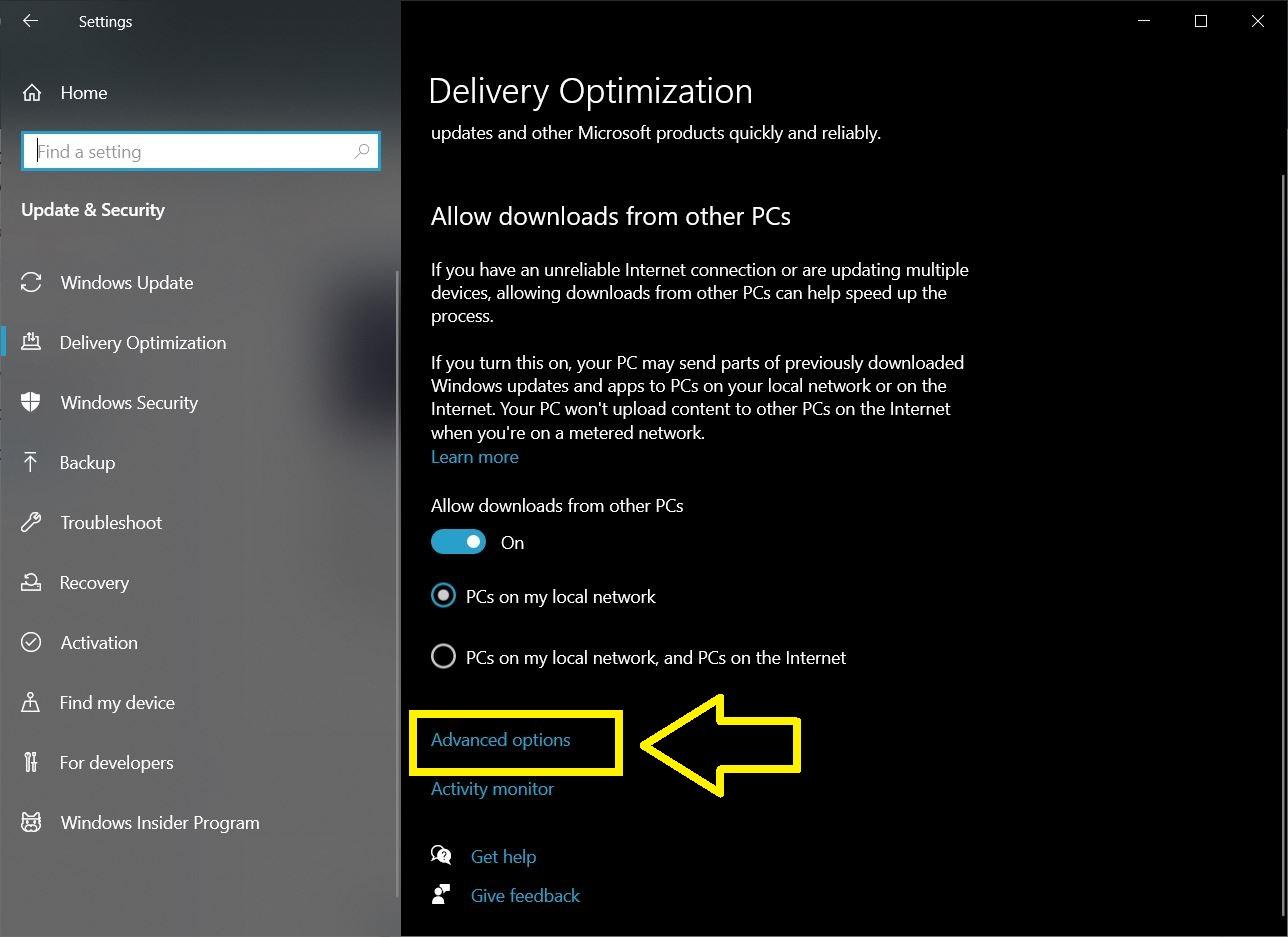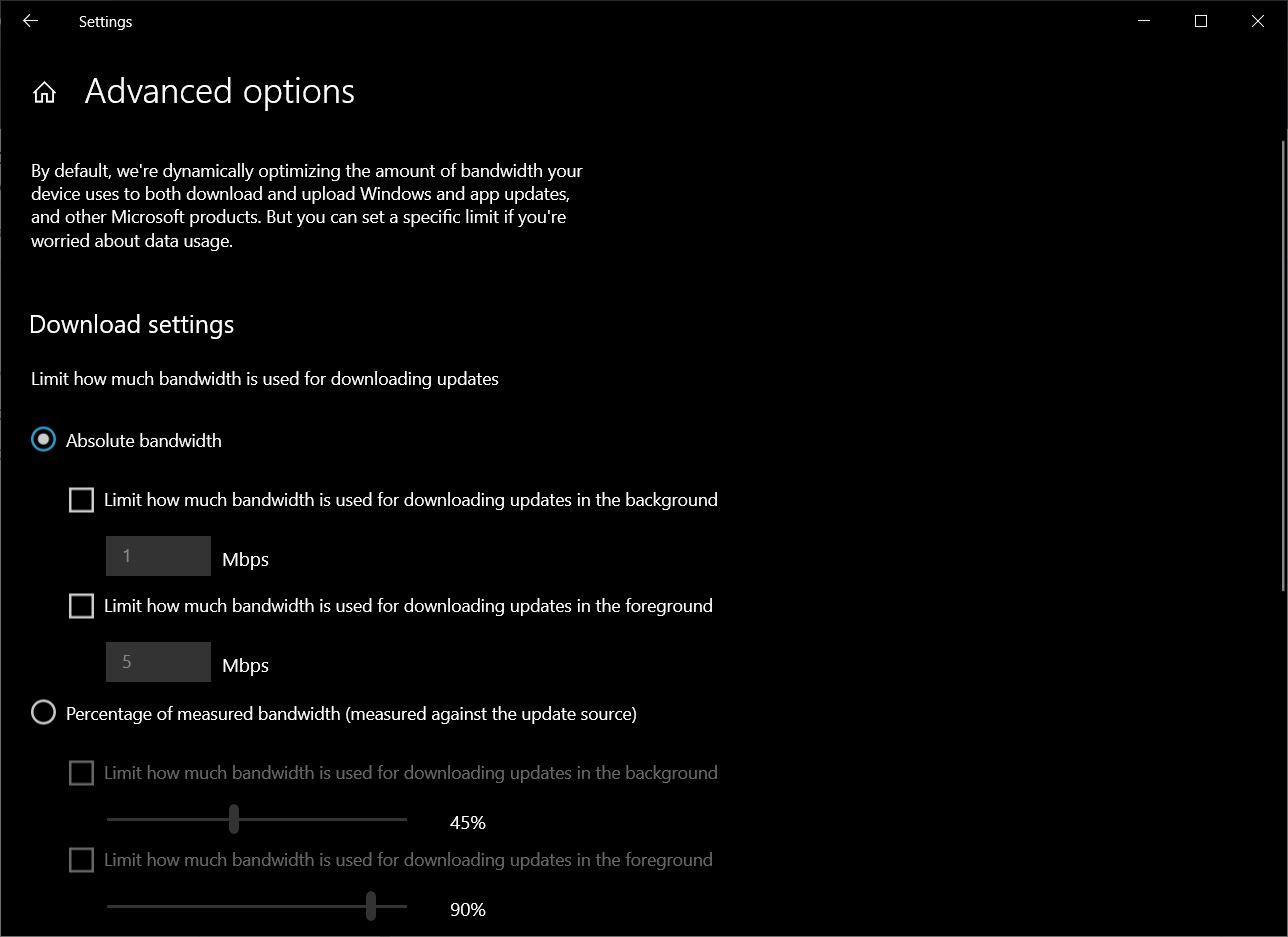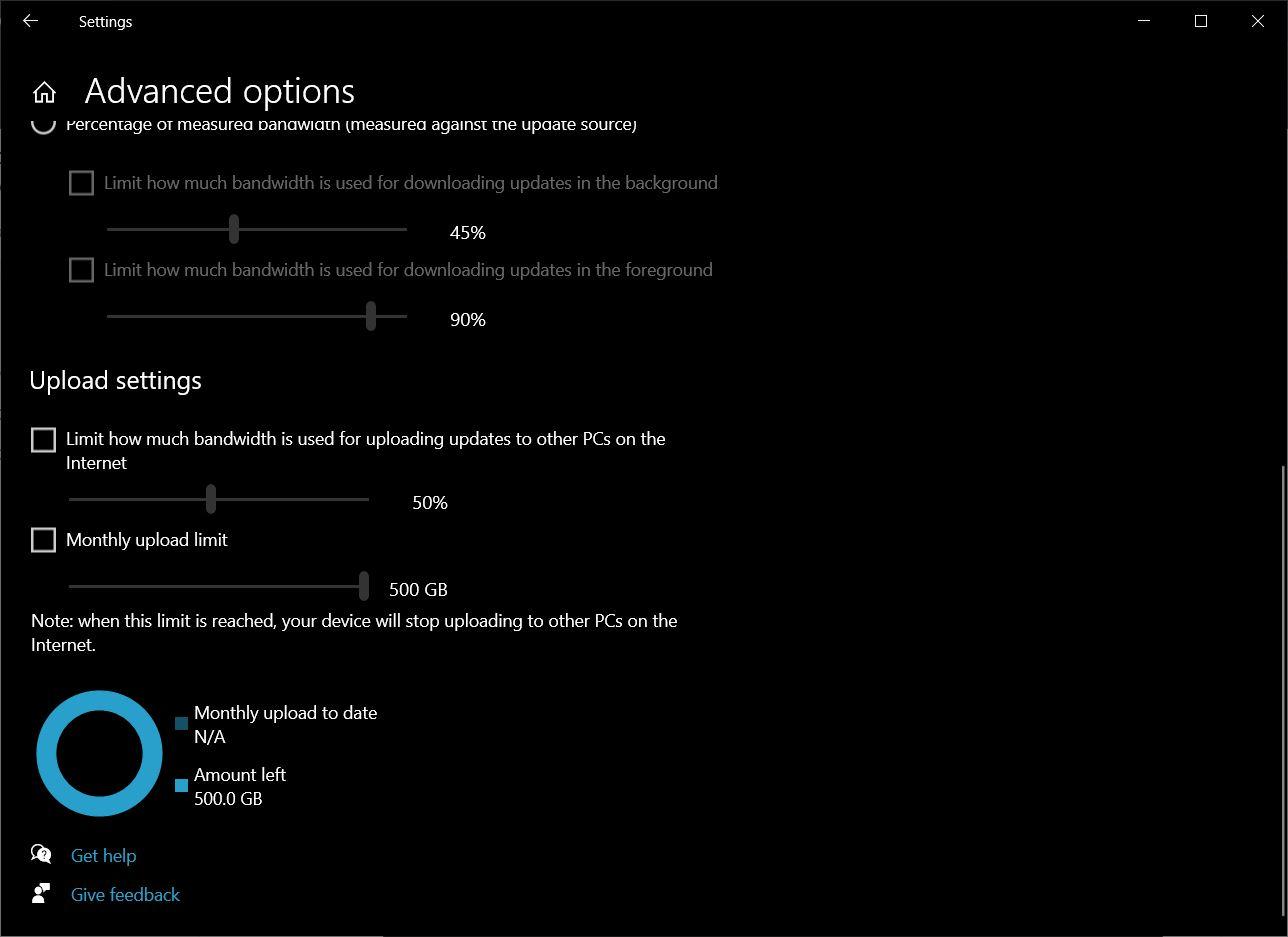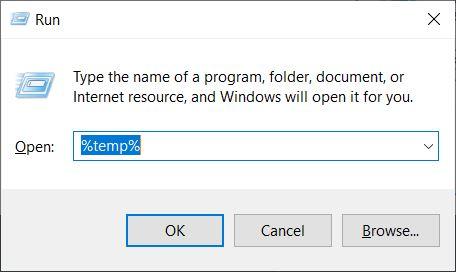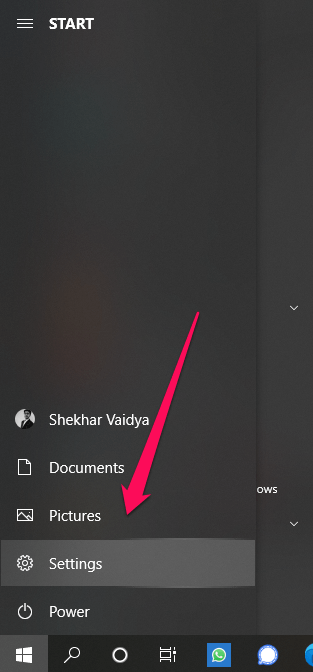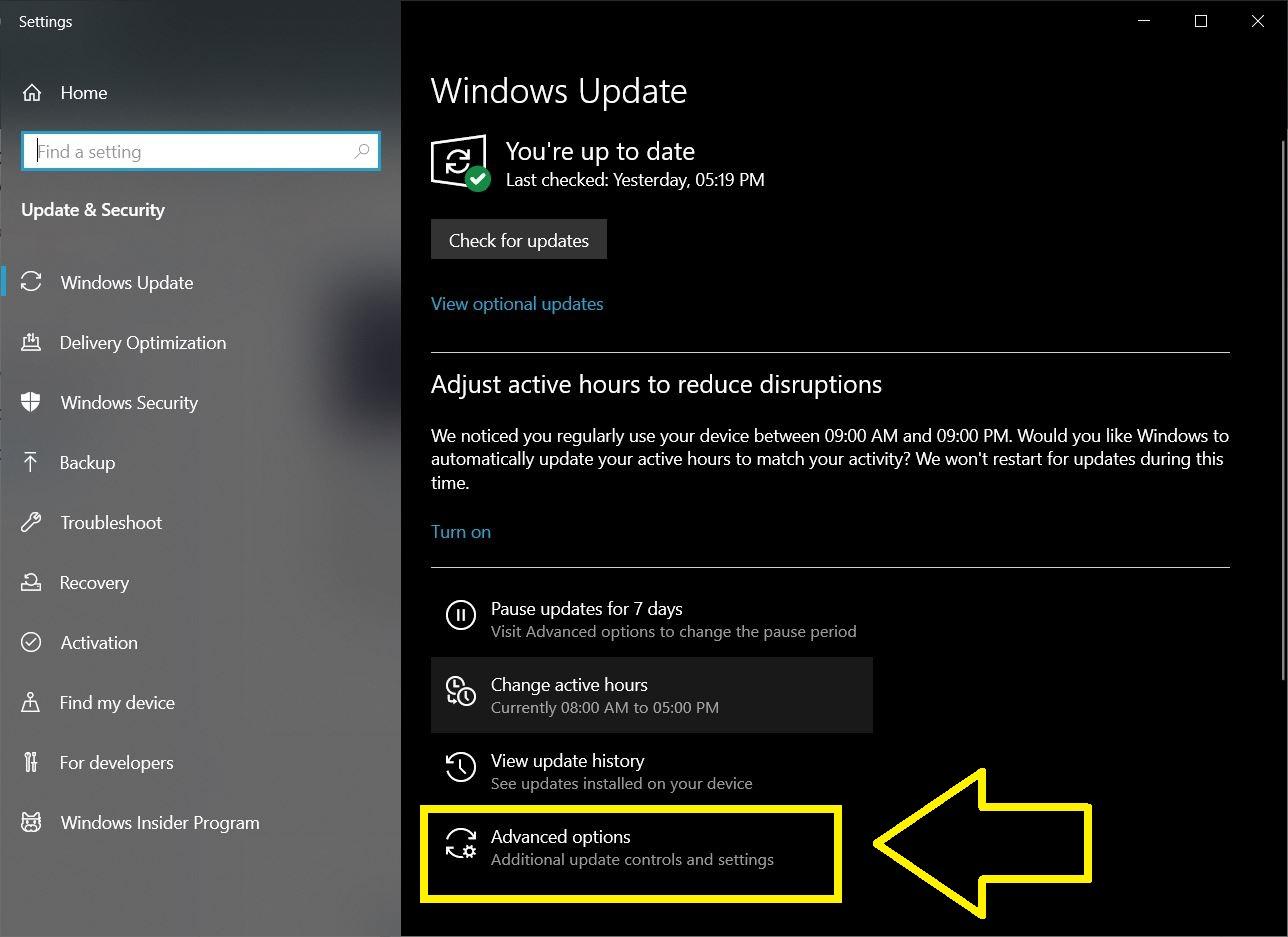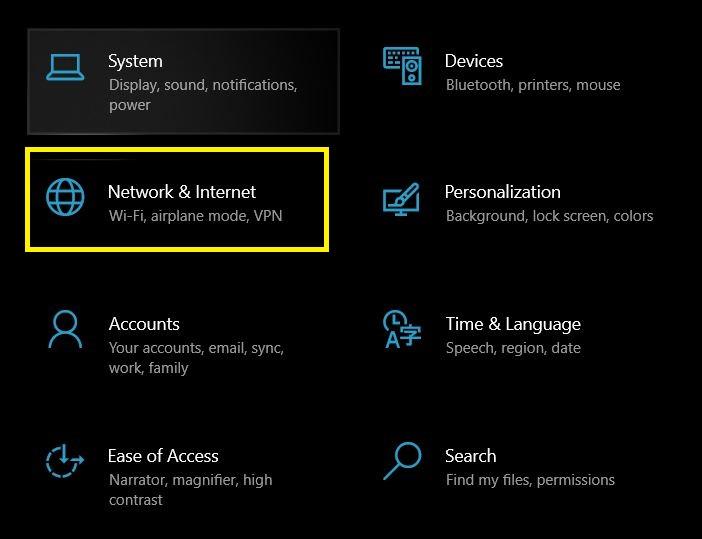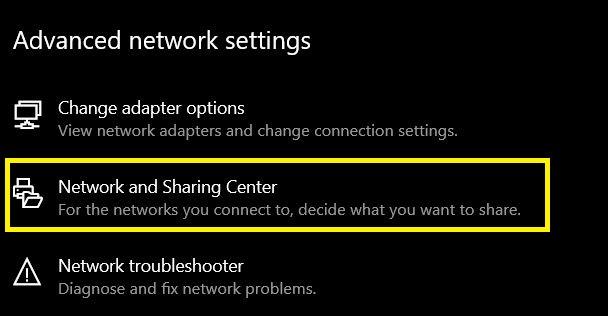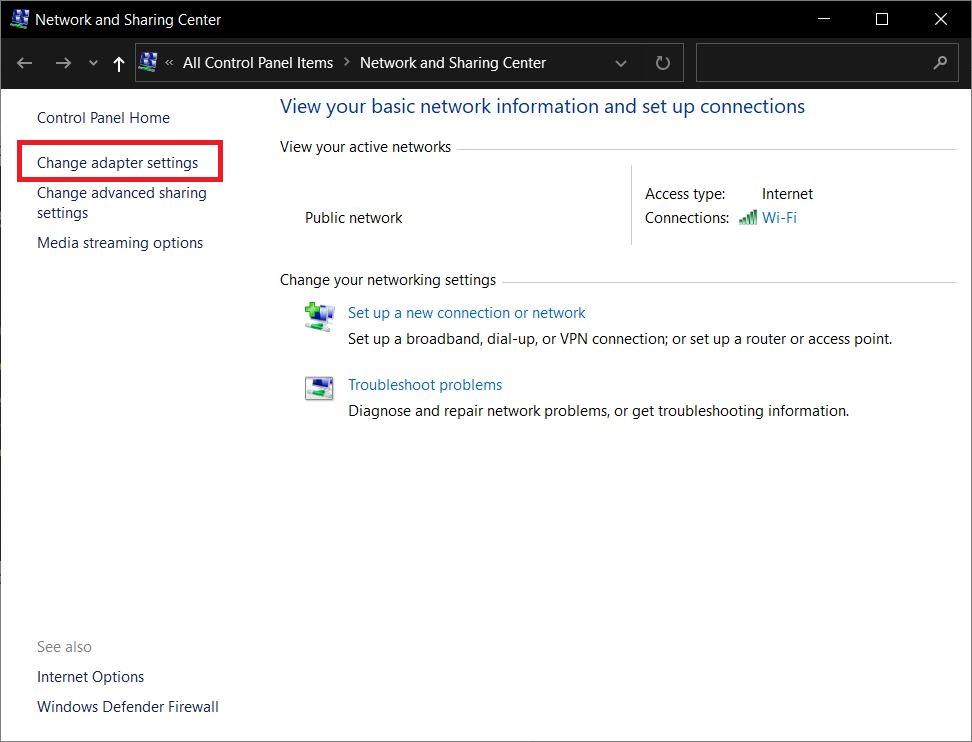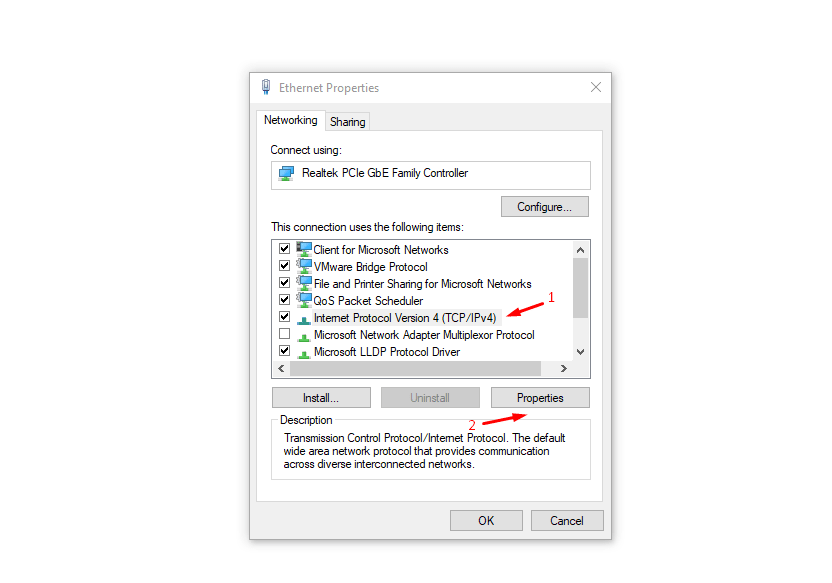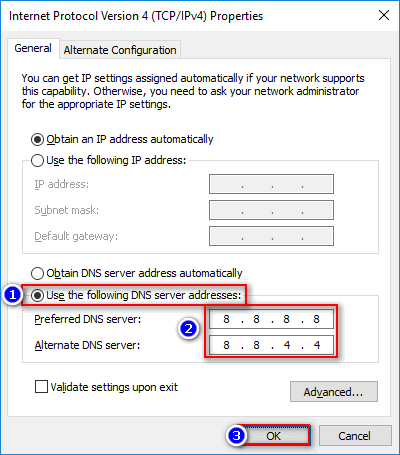Windows 10 is the latest operating system from Microsoft and is currently running on the majority of PCs across the globe. Though Windows 10 packs a ton of features, there are still several bugs that hamper the day to day usage of users. One of which is the issue related to reduced download speeds. This issue is, most of the time, related to your internet service provider. But if you have already troubleshot your internet speed with your ISP, and still you are getting less internet speed, then this guide is for you. Because in this post, we will give you some tips or tricks that you can make use of to increase the download speeds on Windows 10. With that said, let us get straight into the article itself:
How to Speed Up Download on Windows PC?
Here are Few Methods or Tricks to Increase the Internet Download Speeds on your Windows 10 PC
Increase Download Speeds on the Internet
Before we begin, you should first of all note down the current download speed or internet speed that you are getting without any of the below tricks applied. This will help you see whether any of the methods improved the internet speed on your Windows 10 PC or laptop or not. There are several online tools like Speedtest, Fast.com, etc. that you can make use of to see the current download and upload speed. Here’s mine;
Change bandwidth limit
You can change the bandwidth limit on your Windows 10 PC or laptop from the Group Policy Editor. Notably, Windows retains some of the internet bandwidth for running a set of apps. You can limit the bandwidth by following the below steps:
Flush DNS Cache and clear TEMP folder
Turn Off the Updates Delivery
Change DNS Server
Alternatively, Use Cloudflare 1.1.1.1 DNS
They Provide Safer Internet by replacing the connection between your device and the Internet with a modern, optimized protocol.1.1.1.1 offers a service named WARP. Your Internet service provider can see every site and app you use. You can try WARP to prevent snooping by encrypting the data.If your ISP is not able to retrieve the data you can connect with DNSCloudflare has 155+ data centers globally giving an average Ping of 13.5 ms.
Conclusion
So, there you have it from my side in this post. You can also try closing background applications like torrents or other internet eating applications to improve the download speed. Moreover, using a download manager can also significantly improve the download speed. I hope you liked this post, and it helped you speed up your internet on your Windows 10 machine. For more such awesome coverage, DigitBin YouTube Channel. Until the next post…Cheers! If you’ve any thoughts on How to Speed Up Downloads on Windows 10?, then feel free to drop in below comment box. Also, please subscribe to our DigitBin YouTube channel for videos tutorials. Cheers!