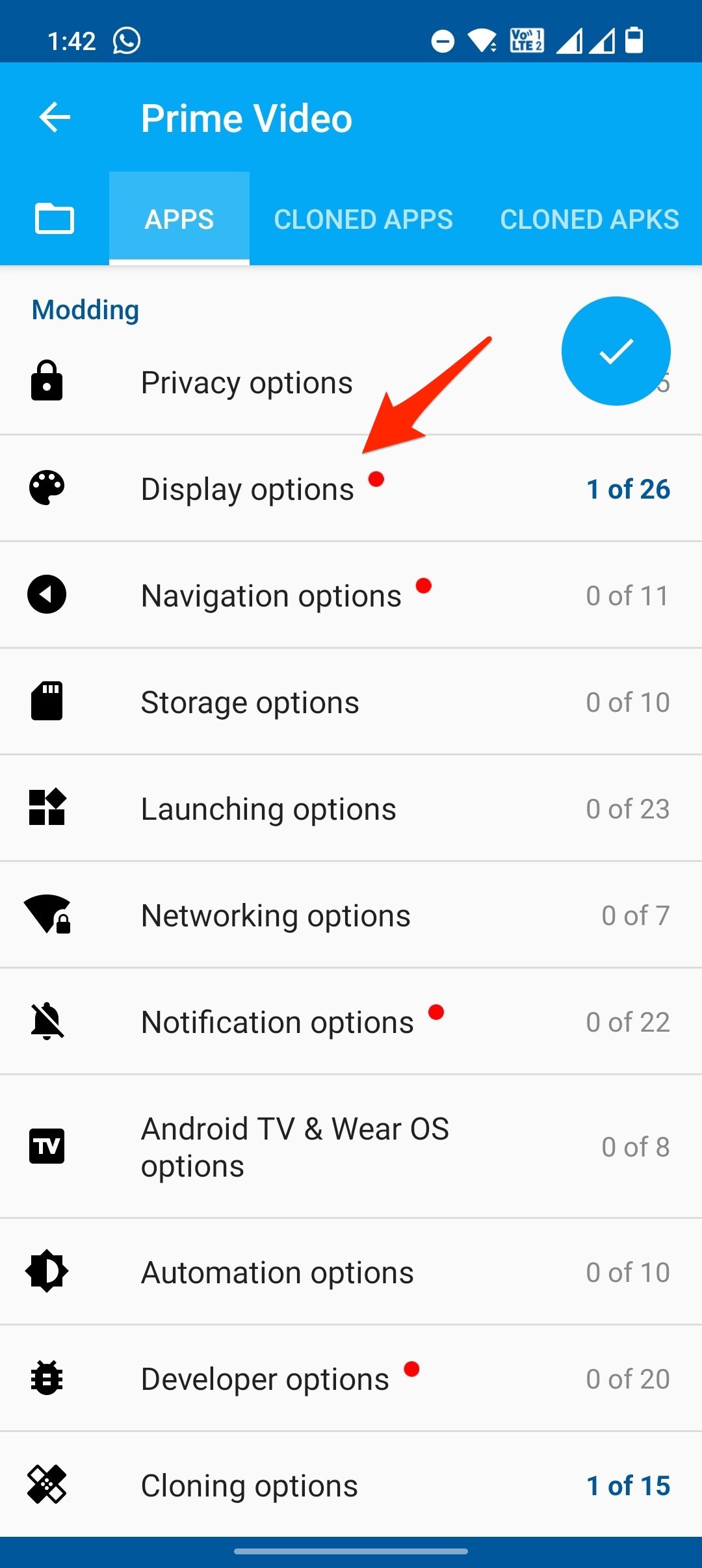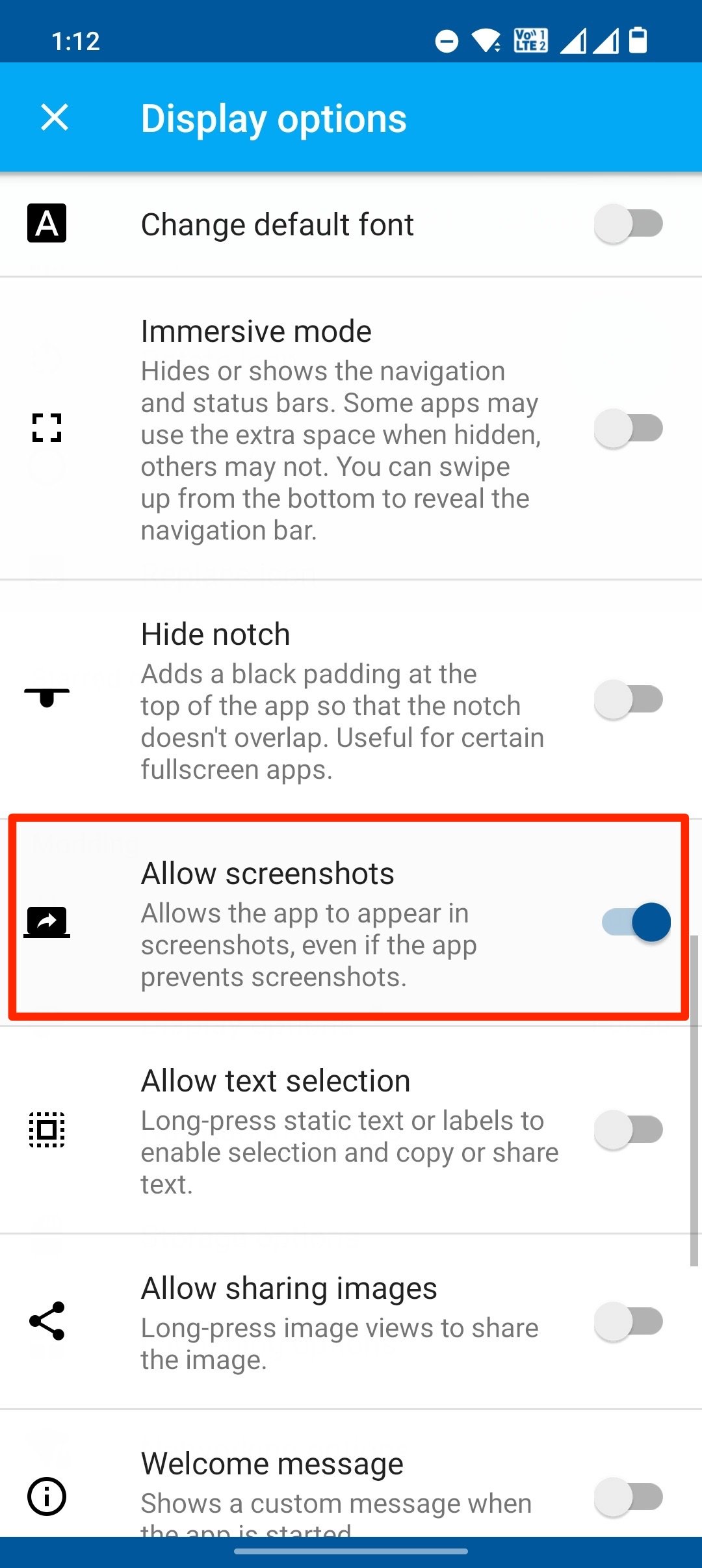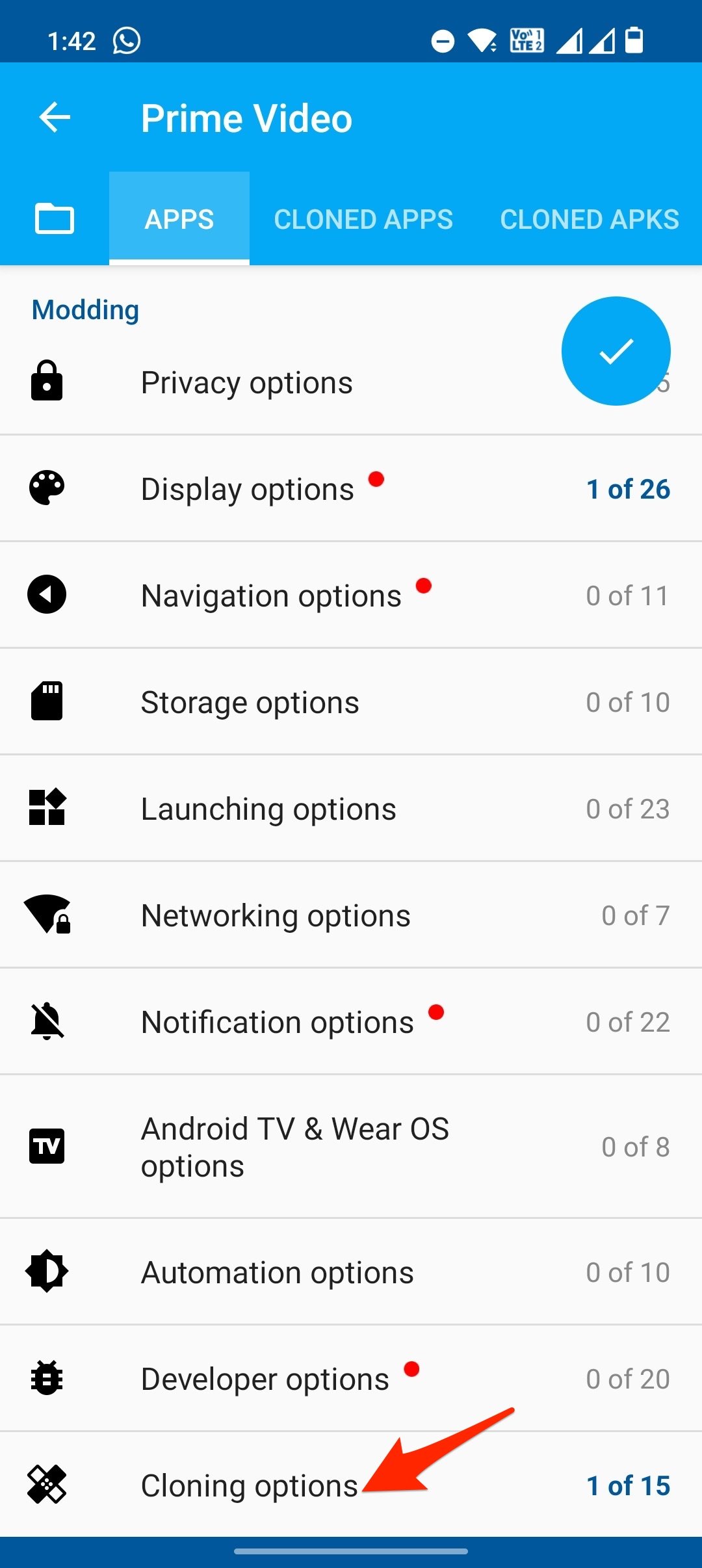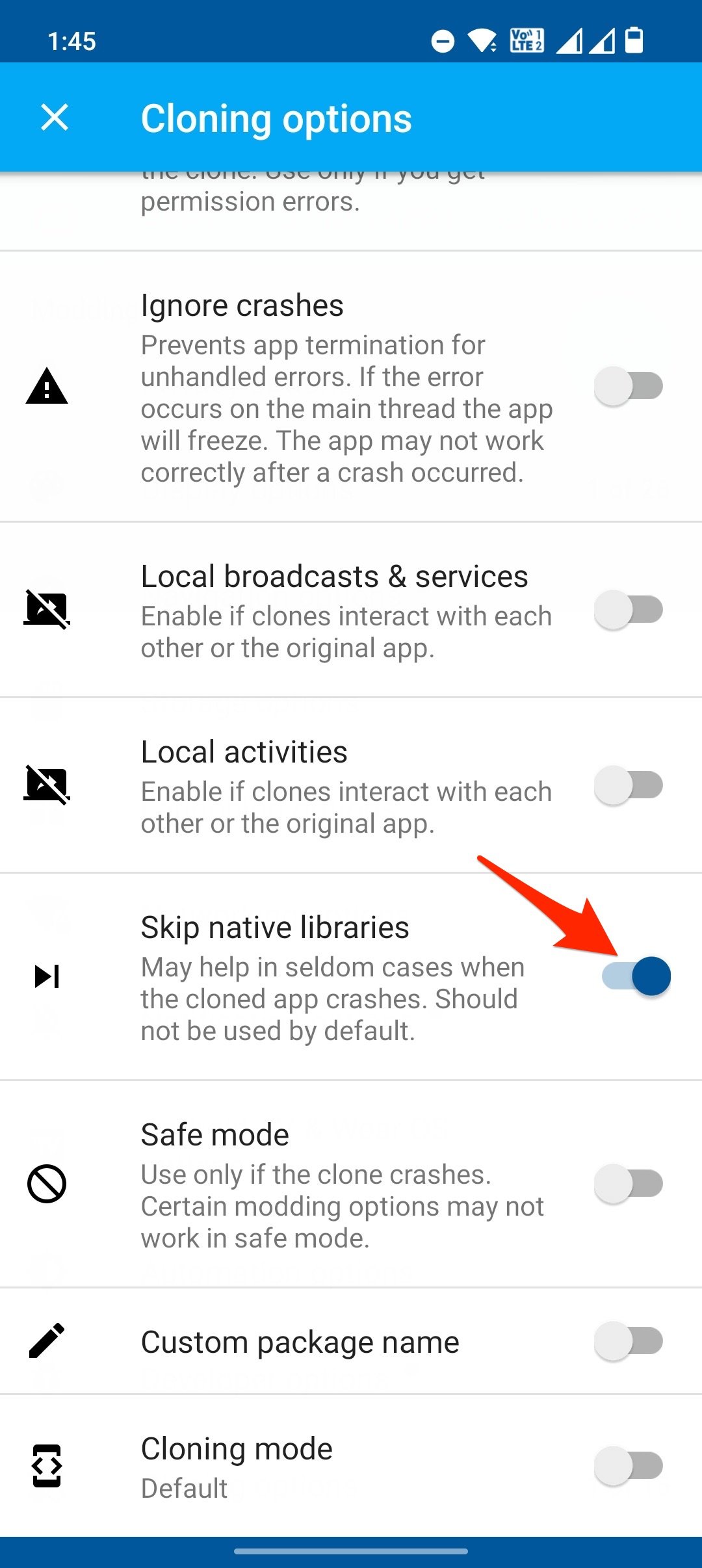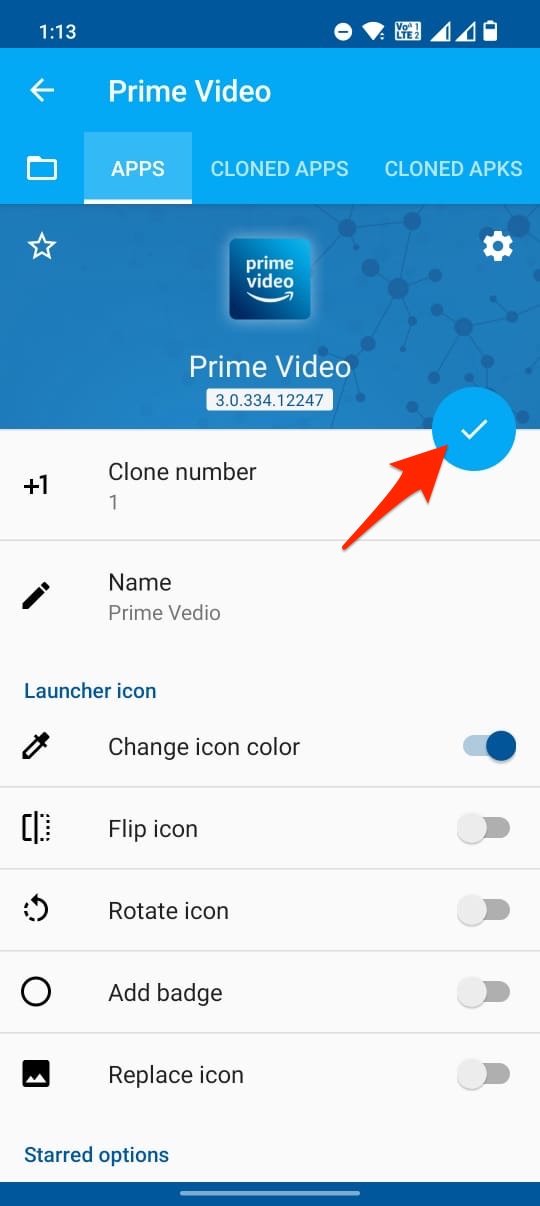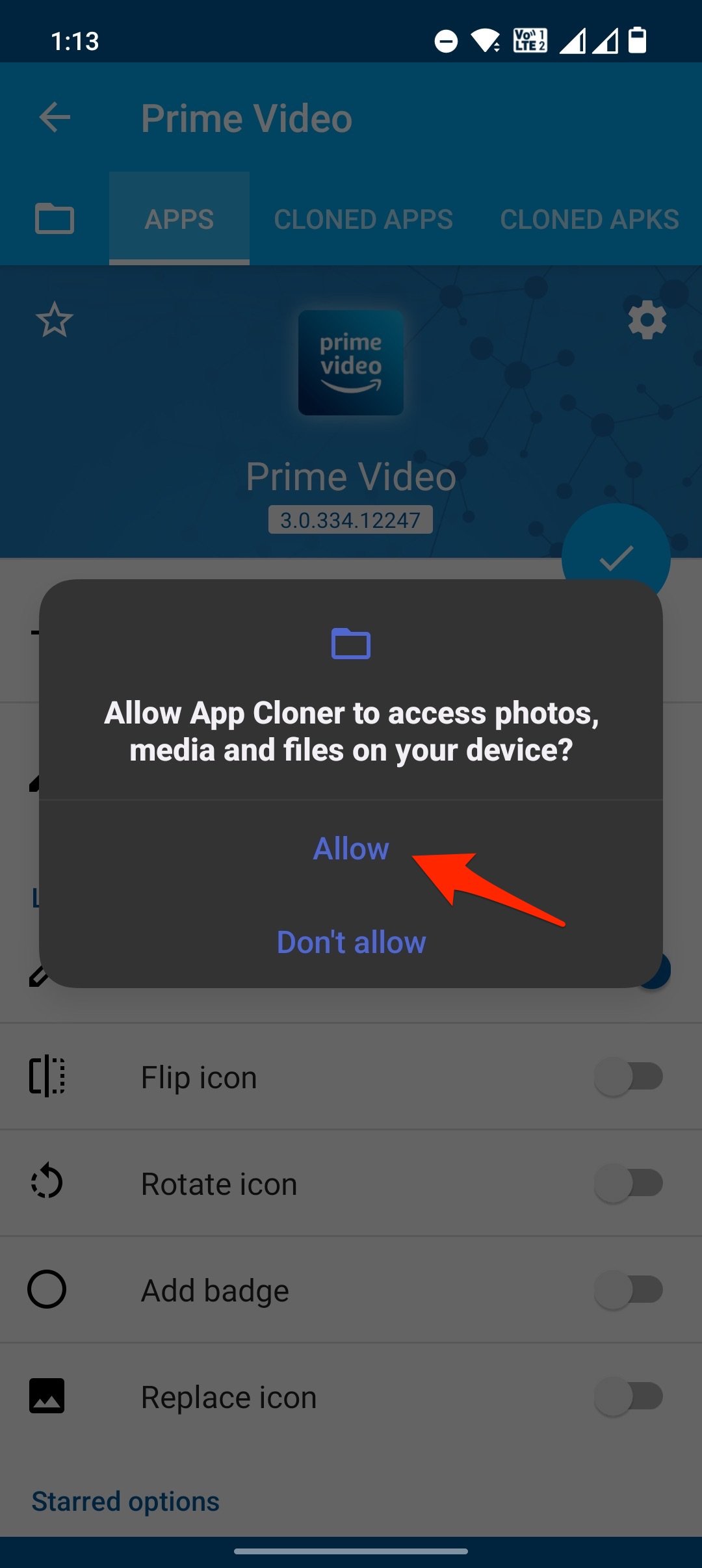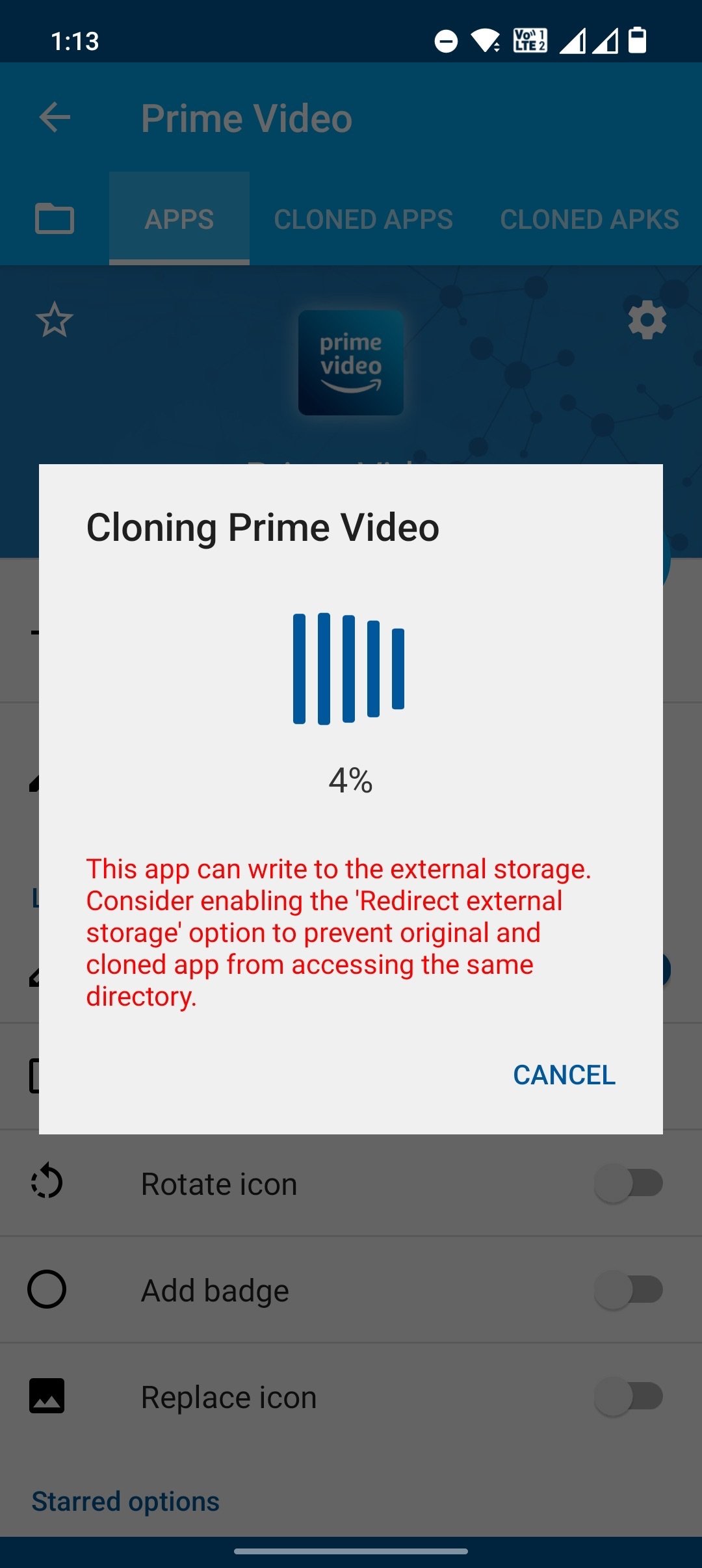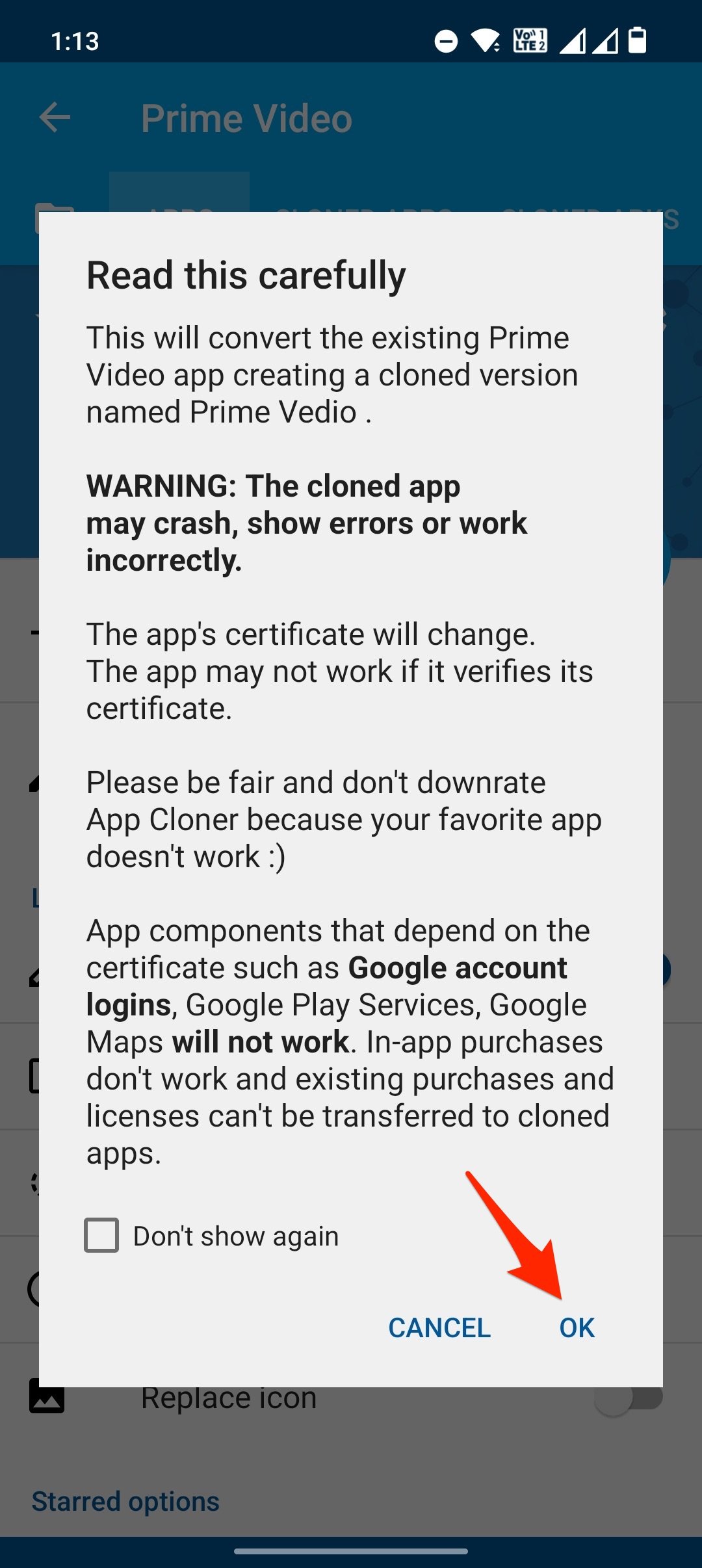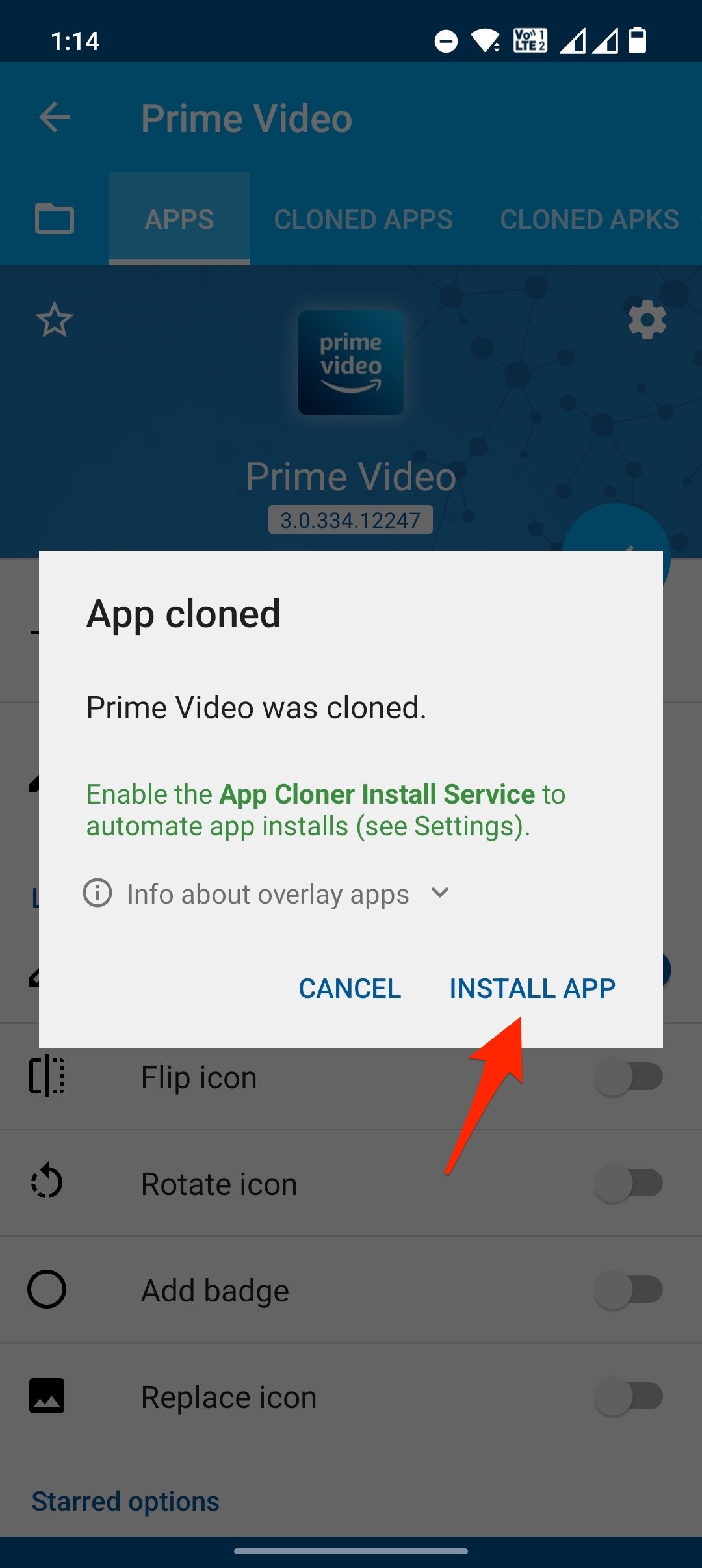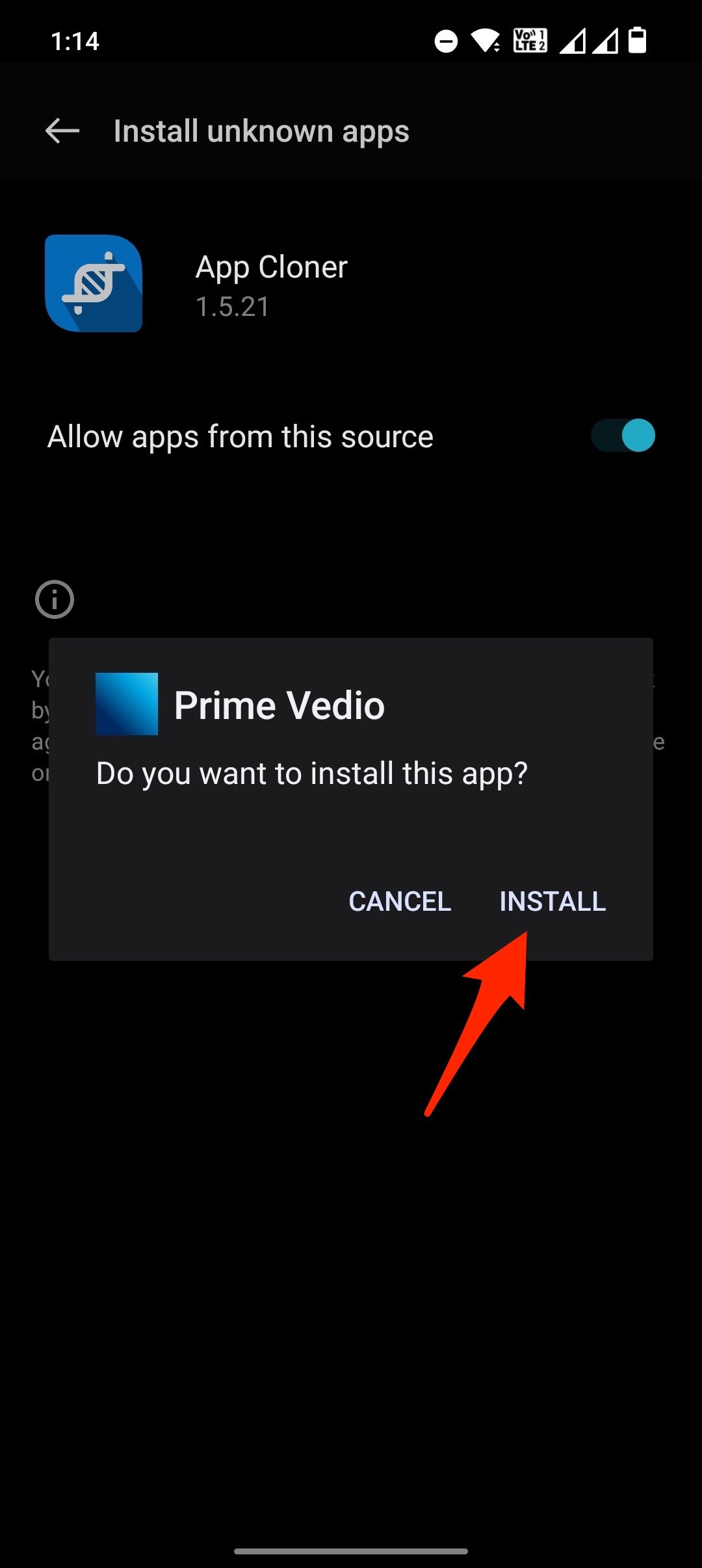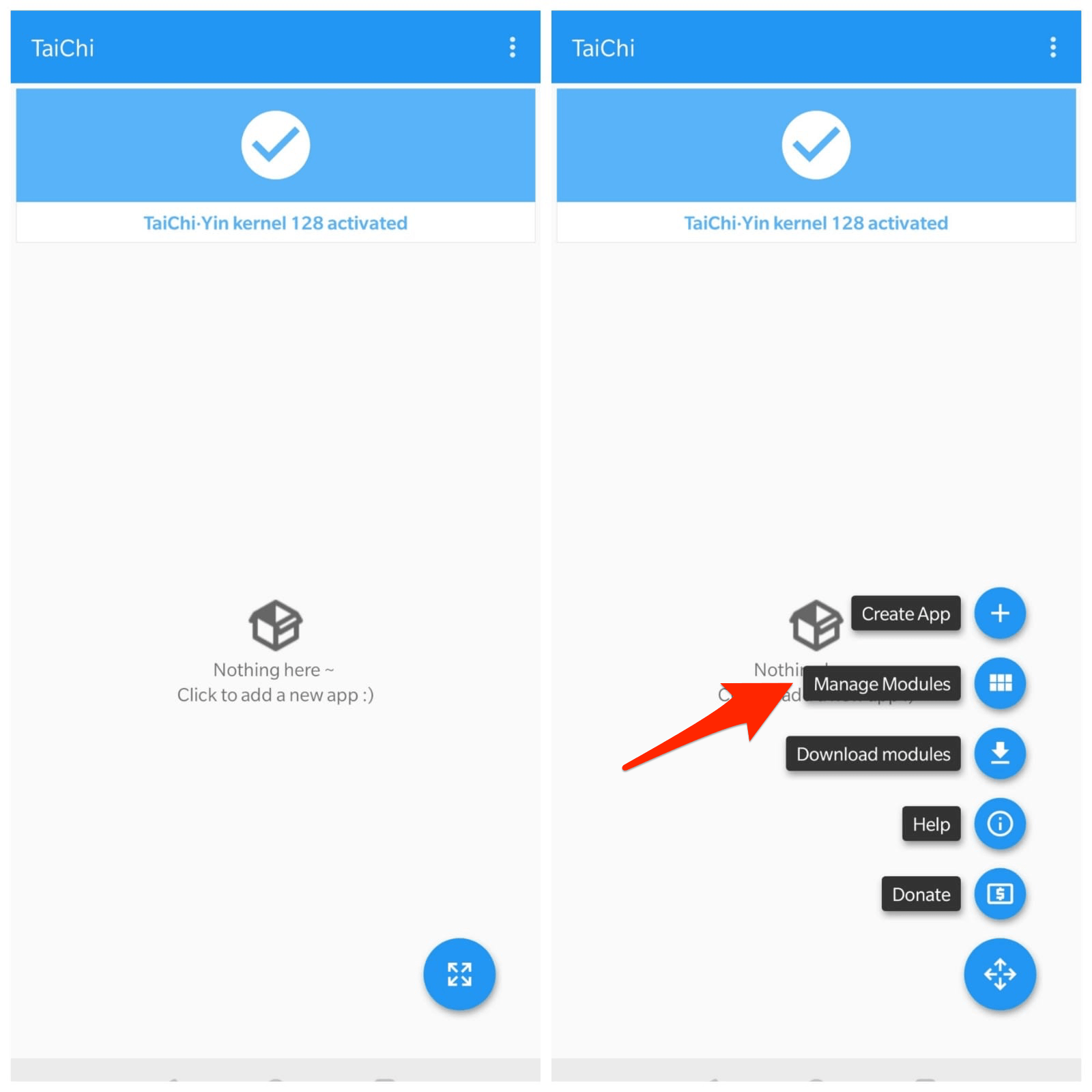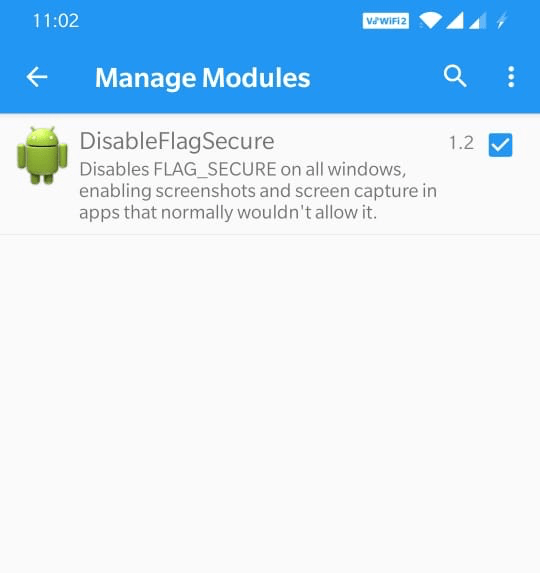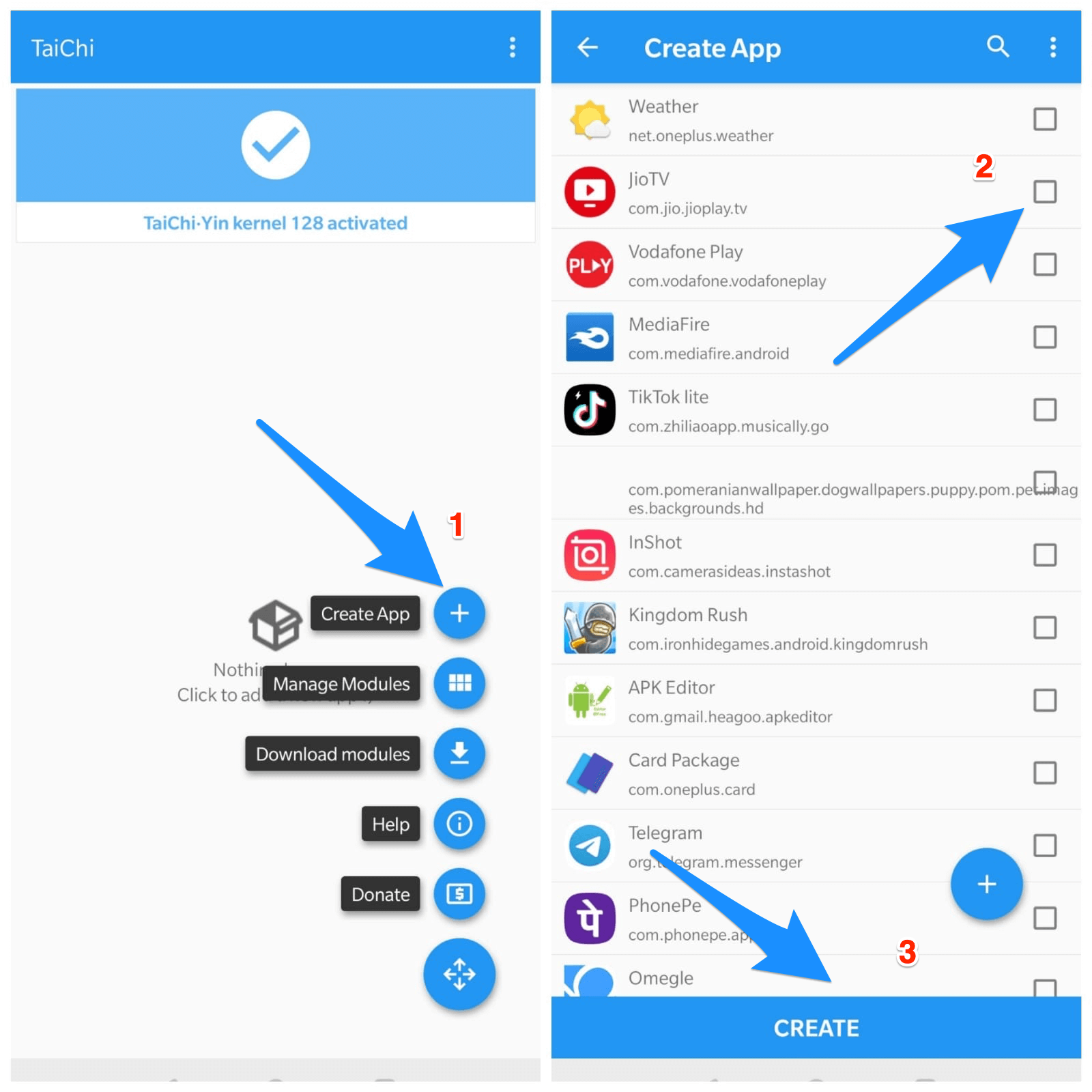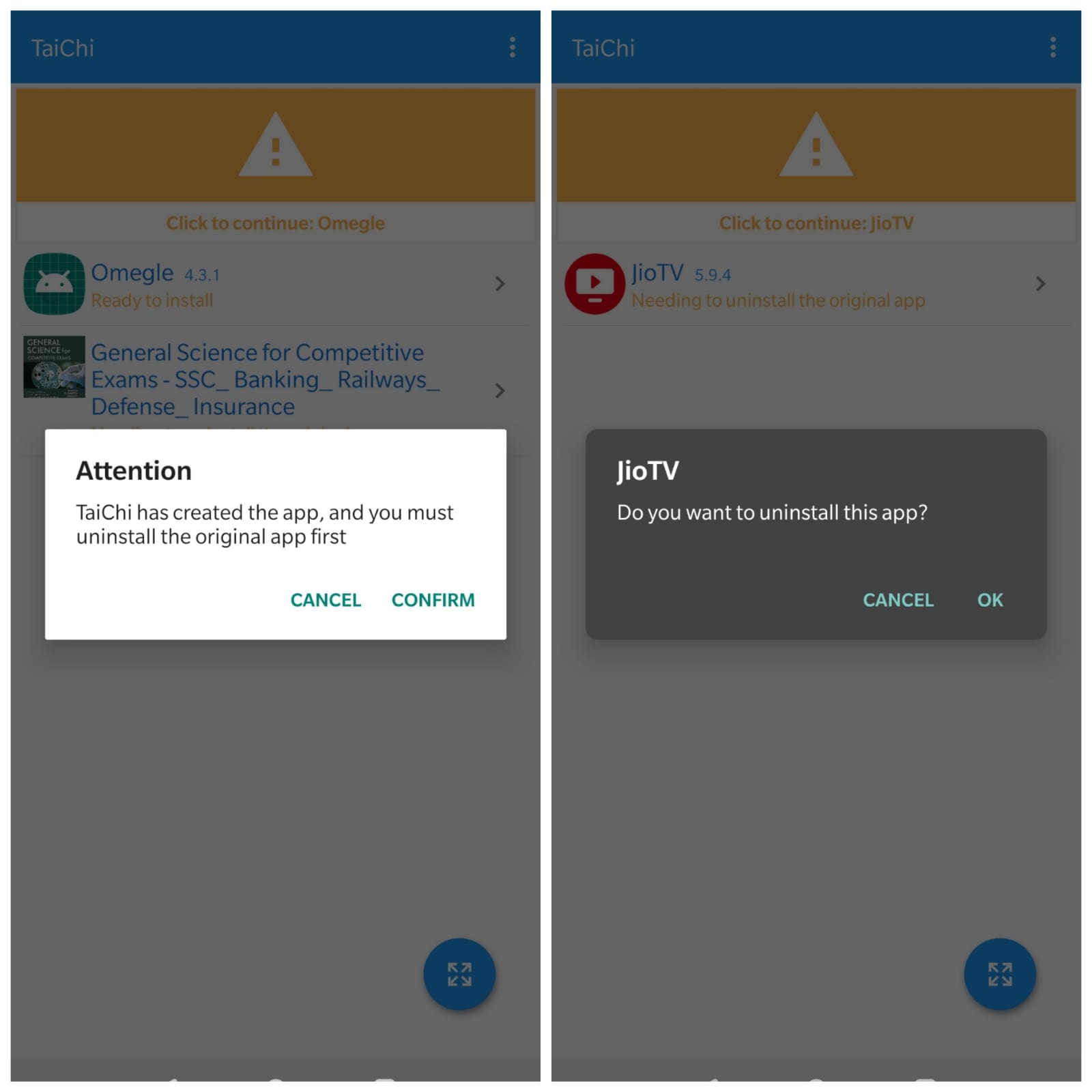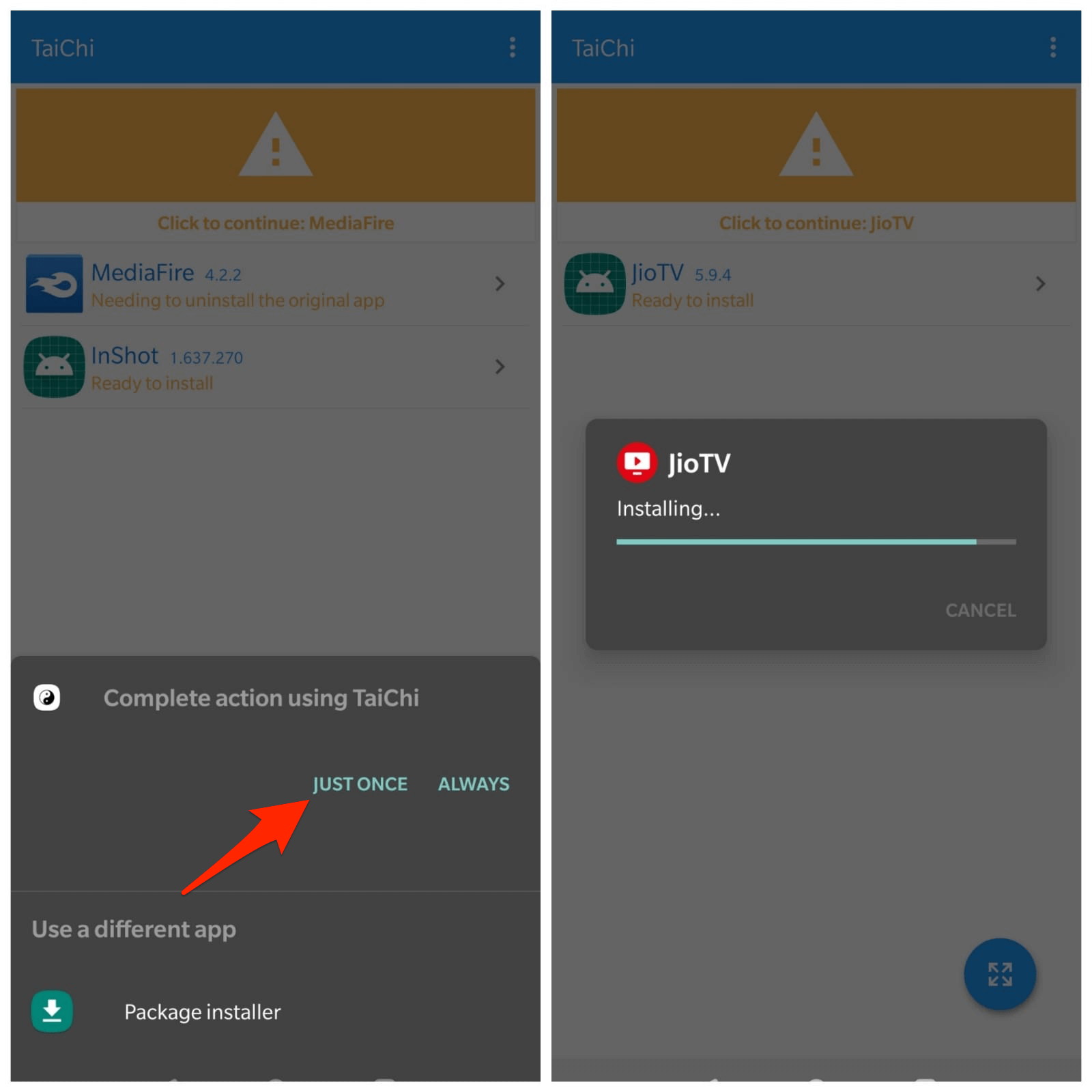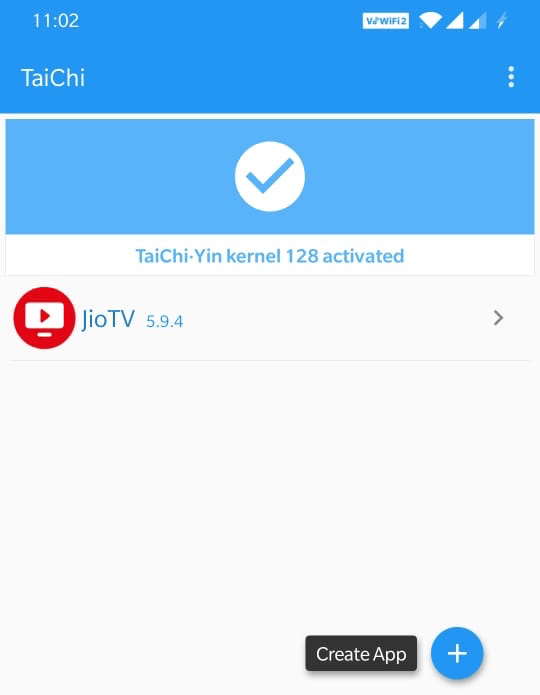Today in this post, I am going to tell you how to Record the Screen on the restricted app and fix the Black Screen when screen recording on some of the apps.
Methods to Screen Record Apps Without Black Screen Issue
Method 1. Using App Cloner Application
You can use the App Cloner app to create a clone of an app with customized settings that can help you record screens without a black screen issue. If the cloned app you created forces close or crashes, you have to enable other options under Cloning options, (try different combinations); namely, local activities, local broadcasts, and services ignore crashes and check if these options help rectify the cloner app issues.
Method 2. Using Tai-Chi and Exposed Module
Here is the Best Method to Screen Record Restricted Apps without a Black or Green Screen on Android. 1. Download Tai-chi App and DisableFlagSecure (Alt Link) apps on your Android Device. 2. Install both apps. 3. Now Open Taichi App and Grant all the permissions if prompted on the screen.
4. Click on Manage Modules and Right Tick DisableFlagSecure app.
Now, on the Menu icon the downright and click on Create App (+)
Now right-check and select the app/s for which you want to take a screen record and click Create.
The Taichi will prompt you to delete the installed App, and confirm it.
8. Taichi will uninstall the app, and a new app will be created by Taichi. 9. Install the Created app by Taichi using Taichi Installer. (Grant Unknown Sources Permission)
Now, return to back and open the App from the Taichi home screen.
Done! You can use Screen Recorder App and Record Screen on the restricted app without any Black Screen issue on Android. Conclusion: With the Methods Above, you can record the apps using Screen Recorder without any Black Screen issue, make sure you are using the app for personal use only. If you’ve any thoughts on How to Screen Record Restricted Apps on Android: Fix Black Screen, then feel free to drop in below comment box. Also, please subscribe to our DigitBin YouTube channel for videos tutorials. Cheers!
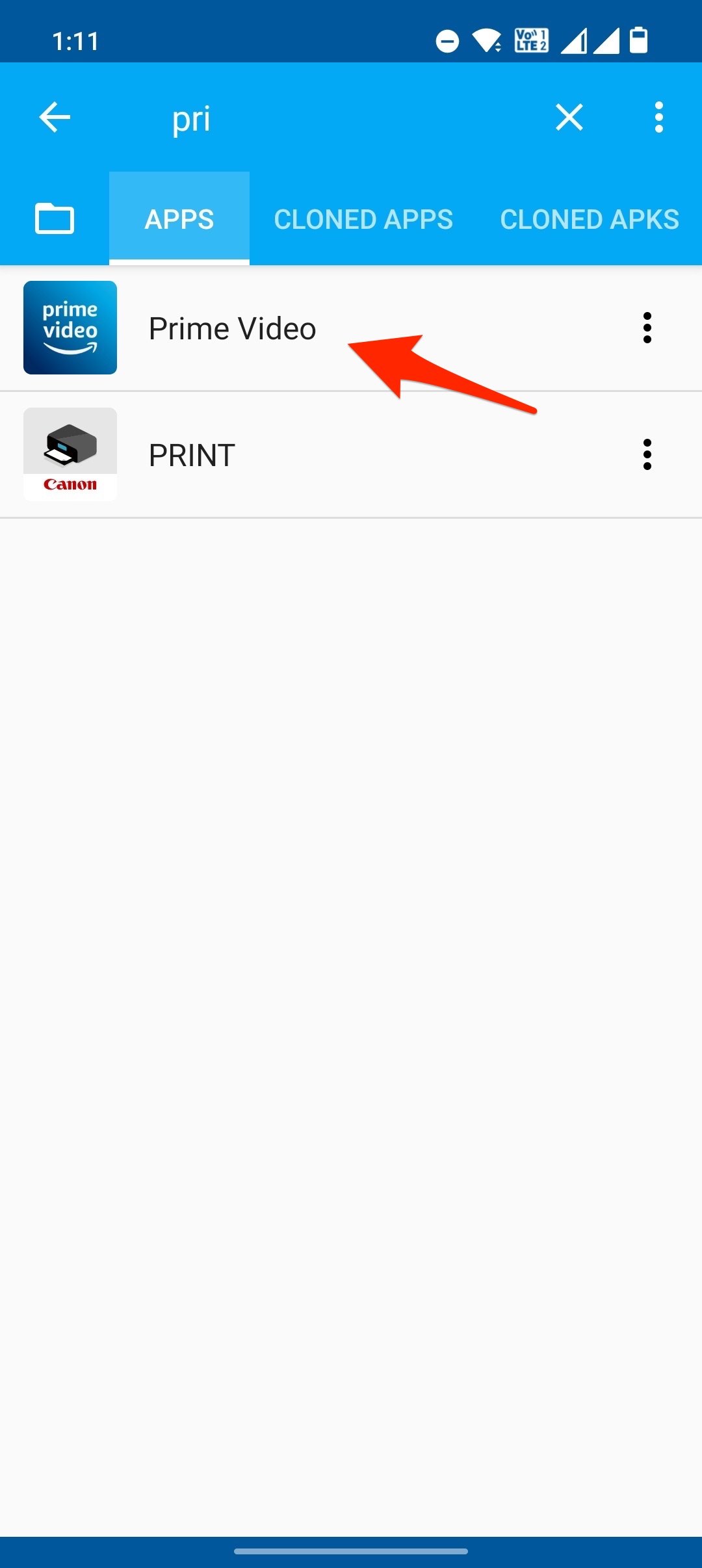
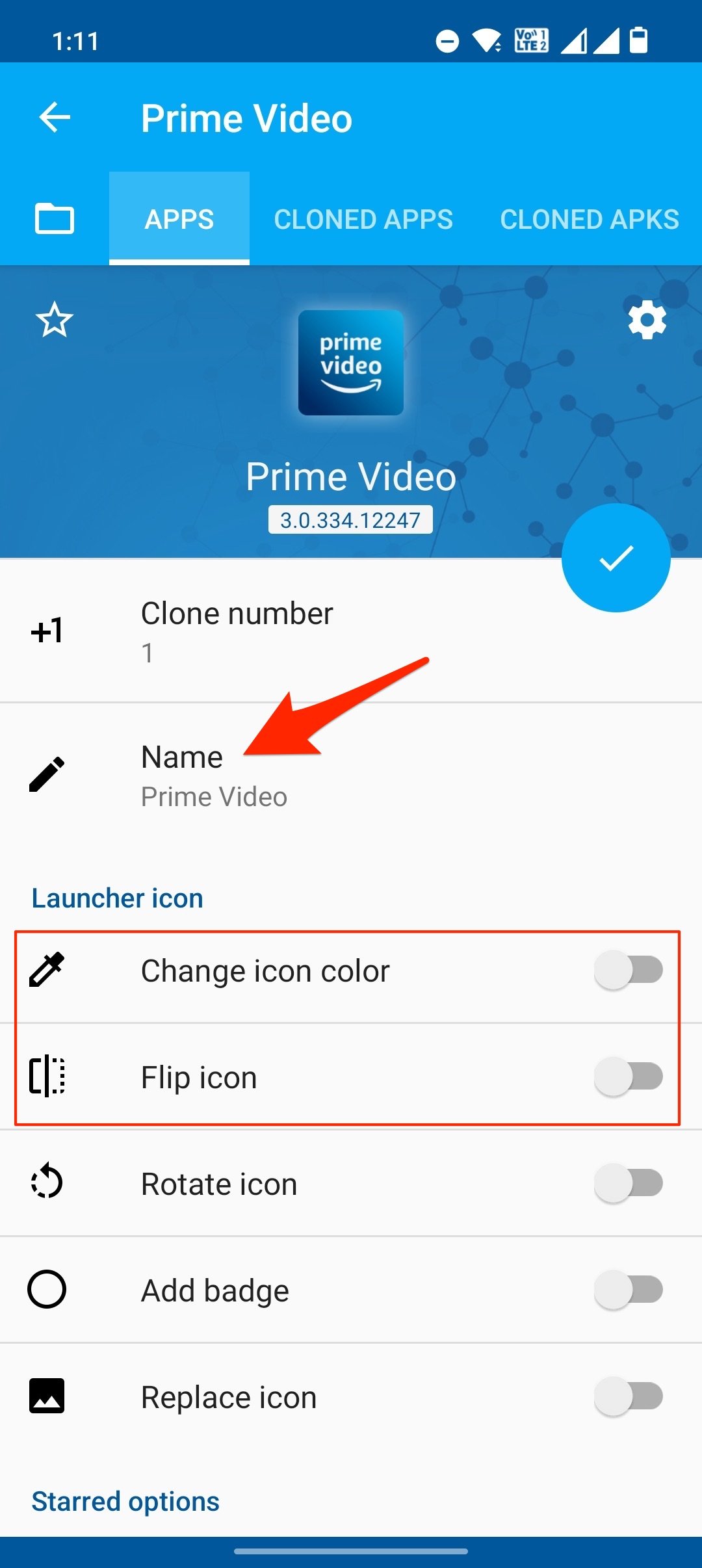
![]()