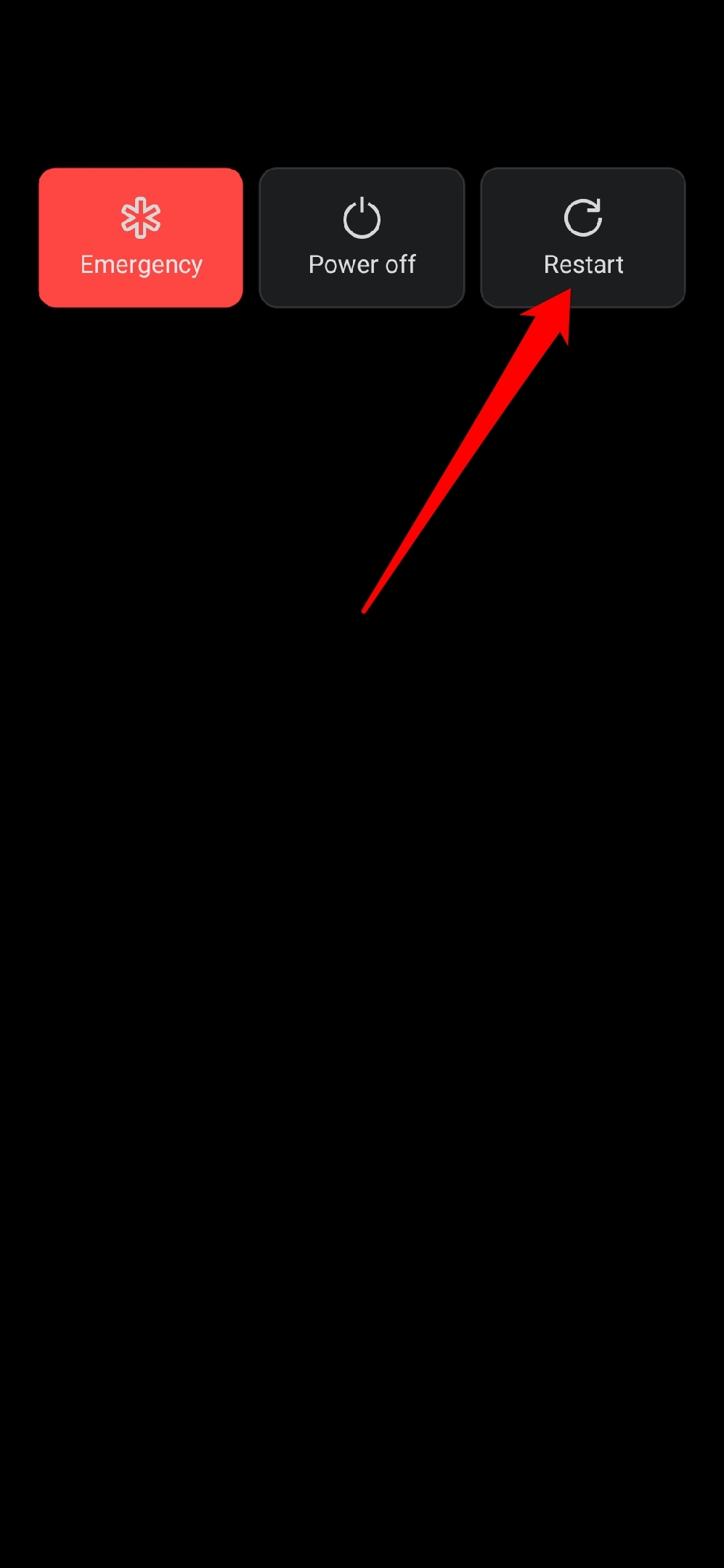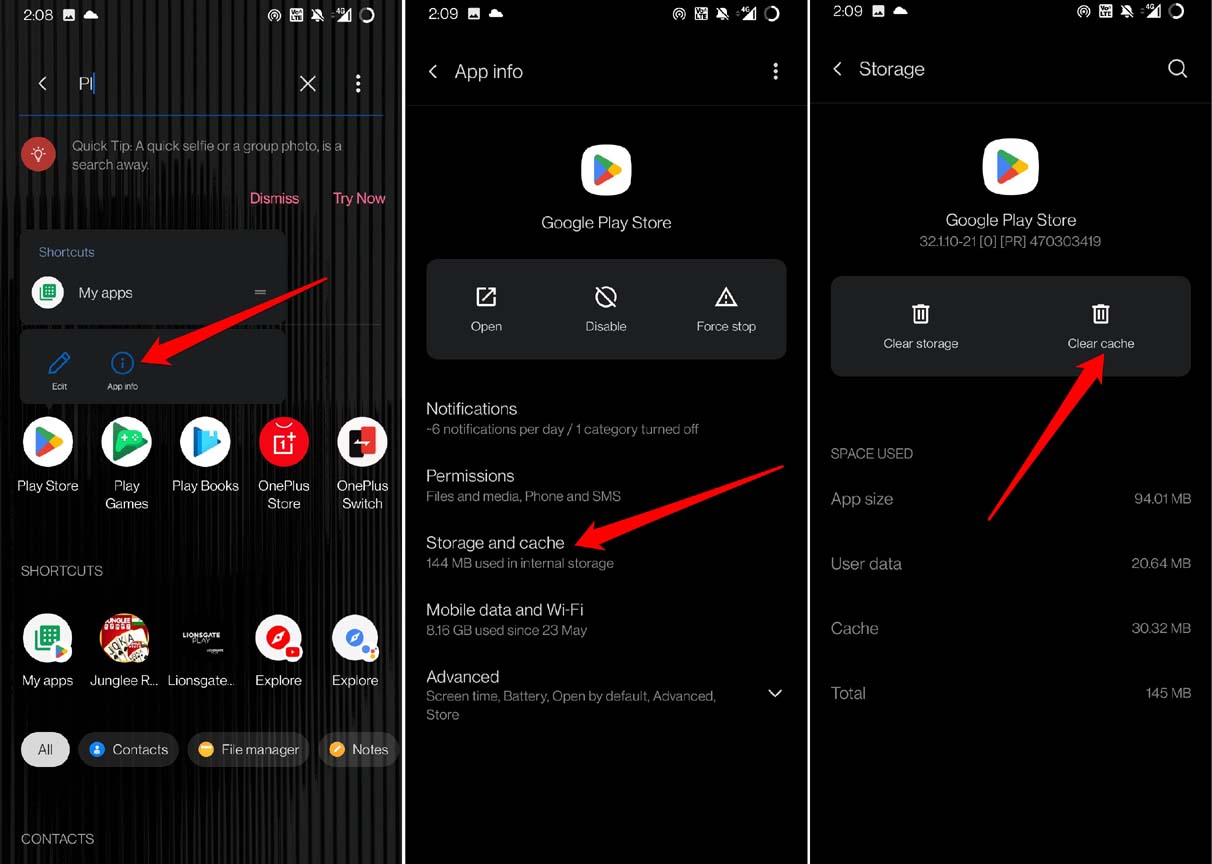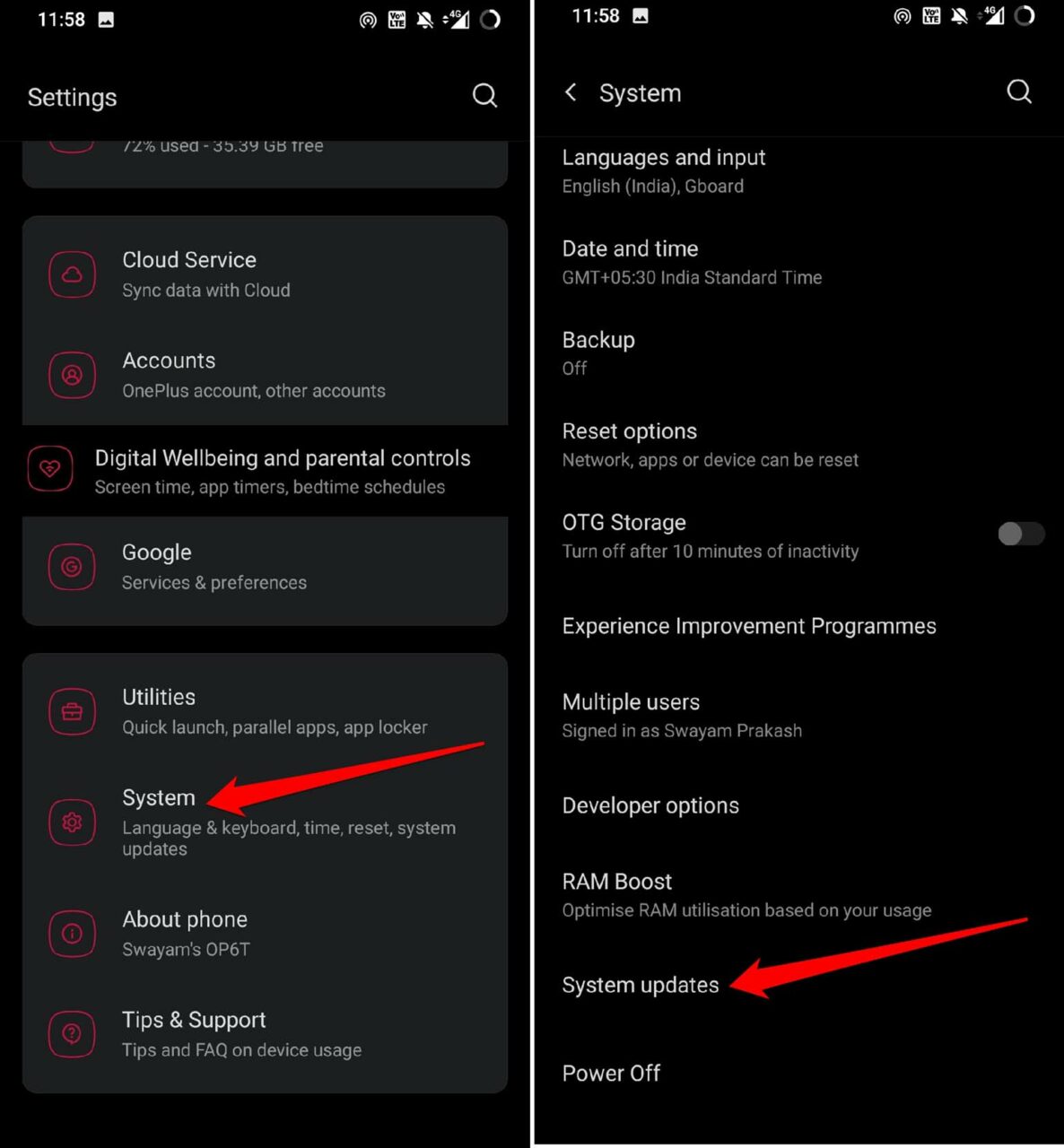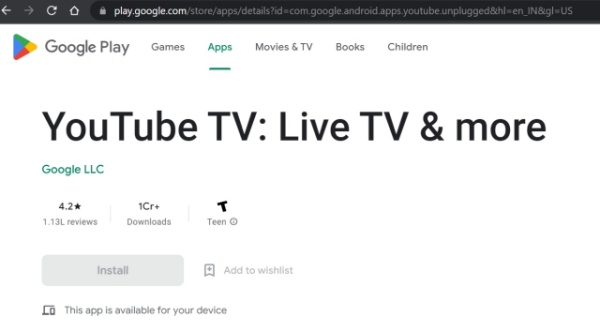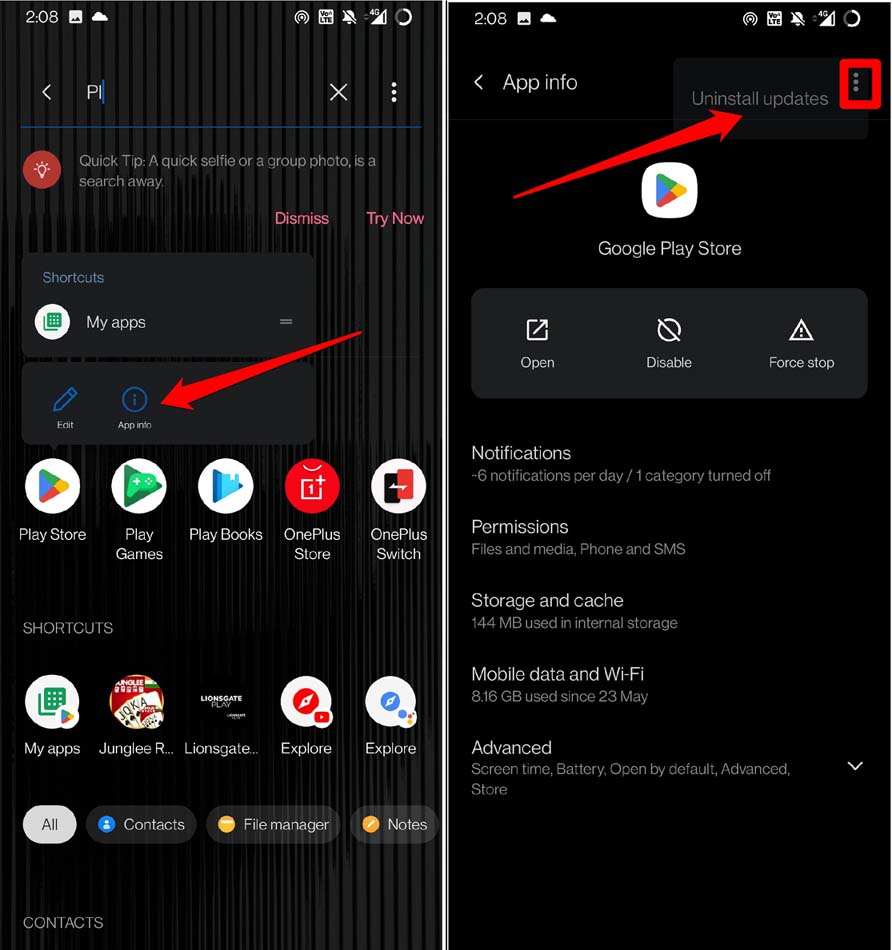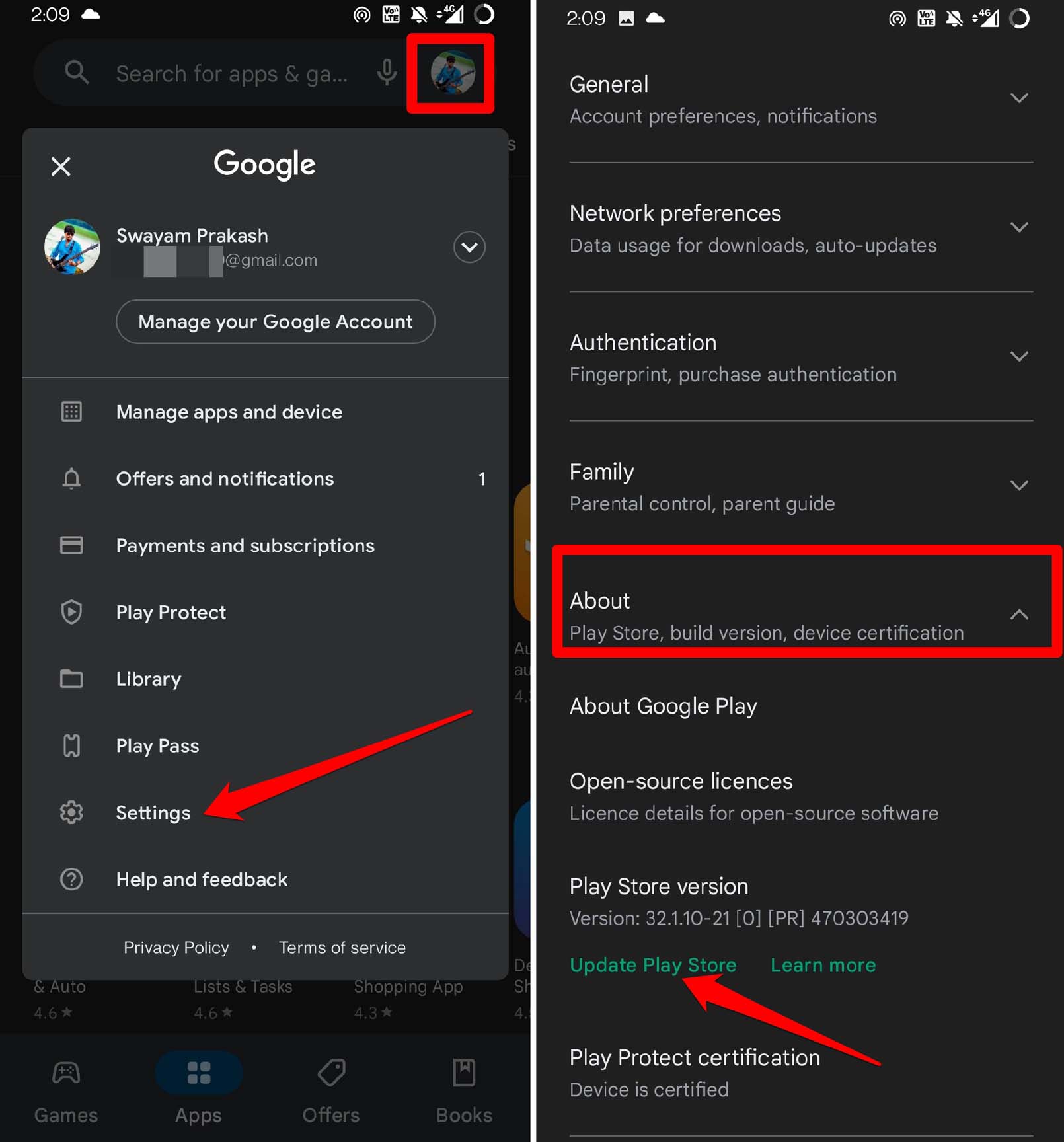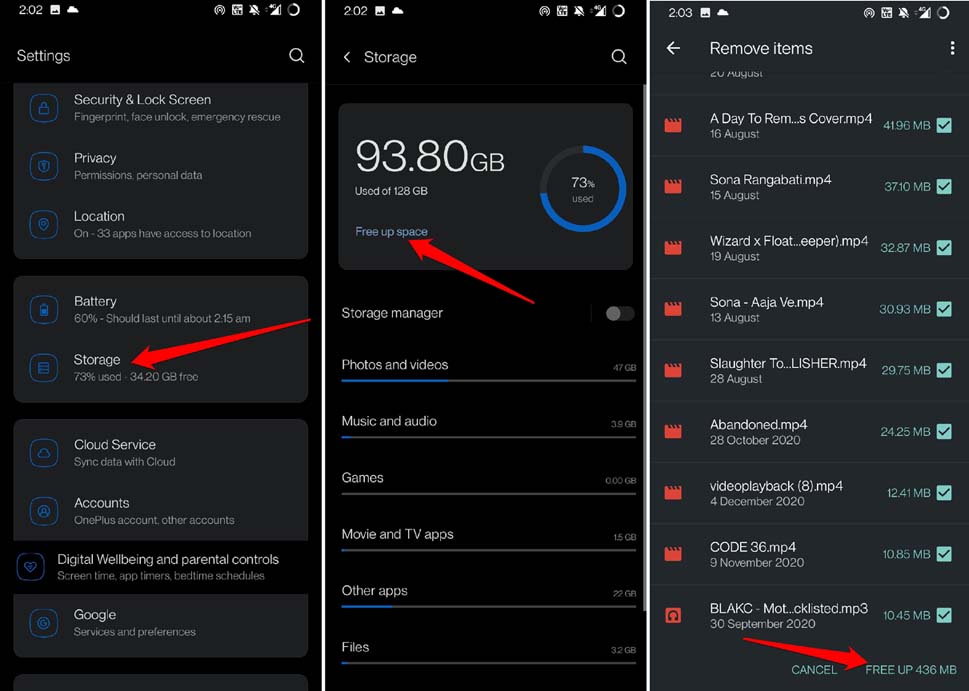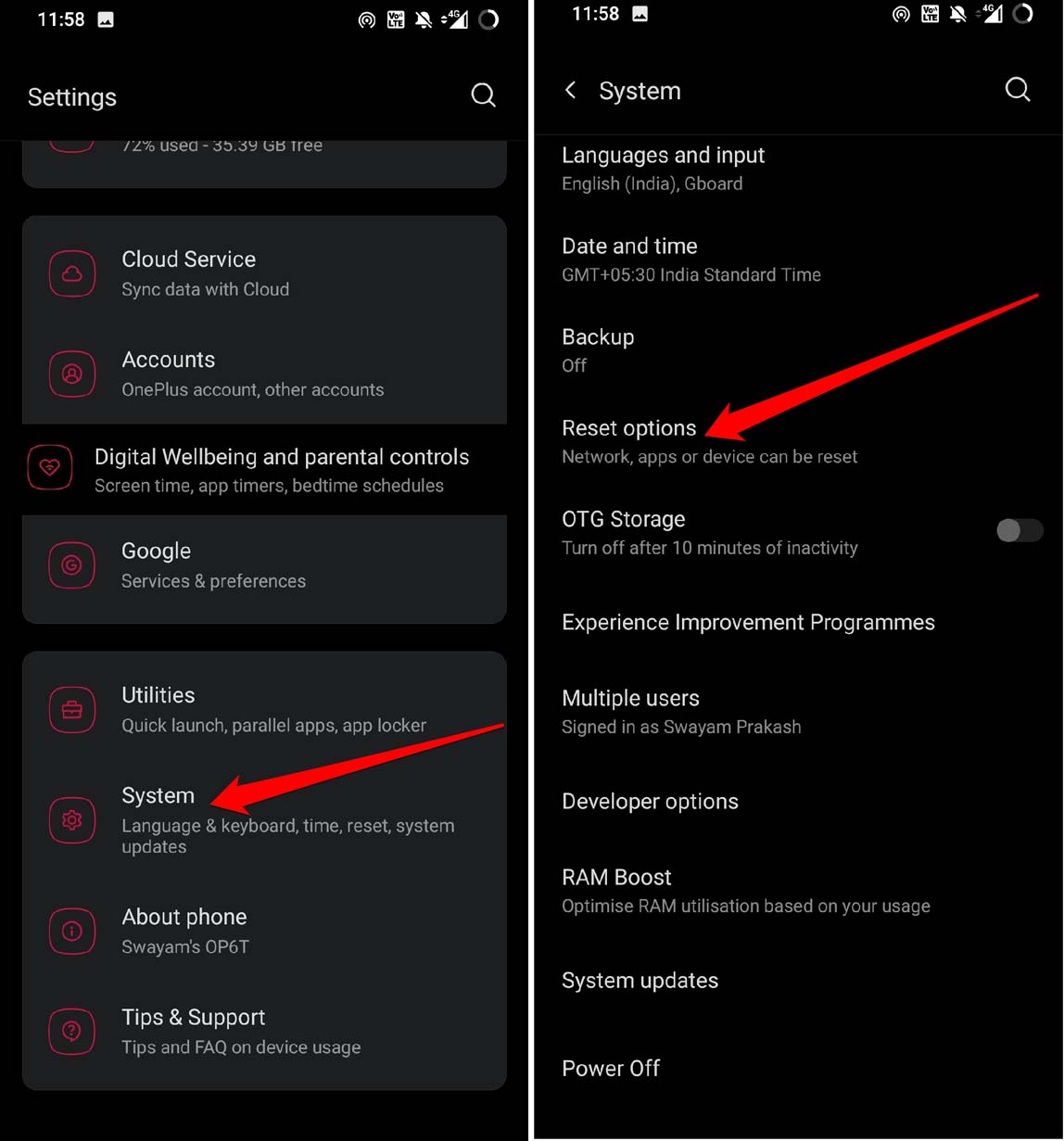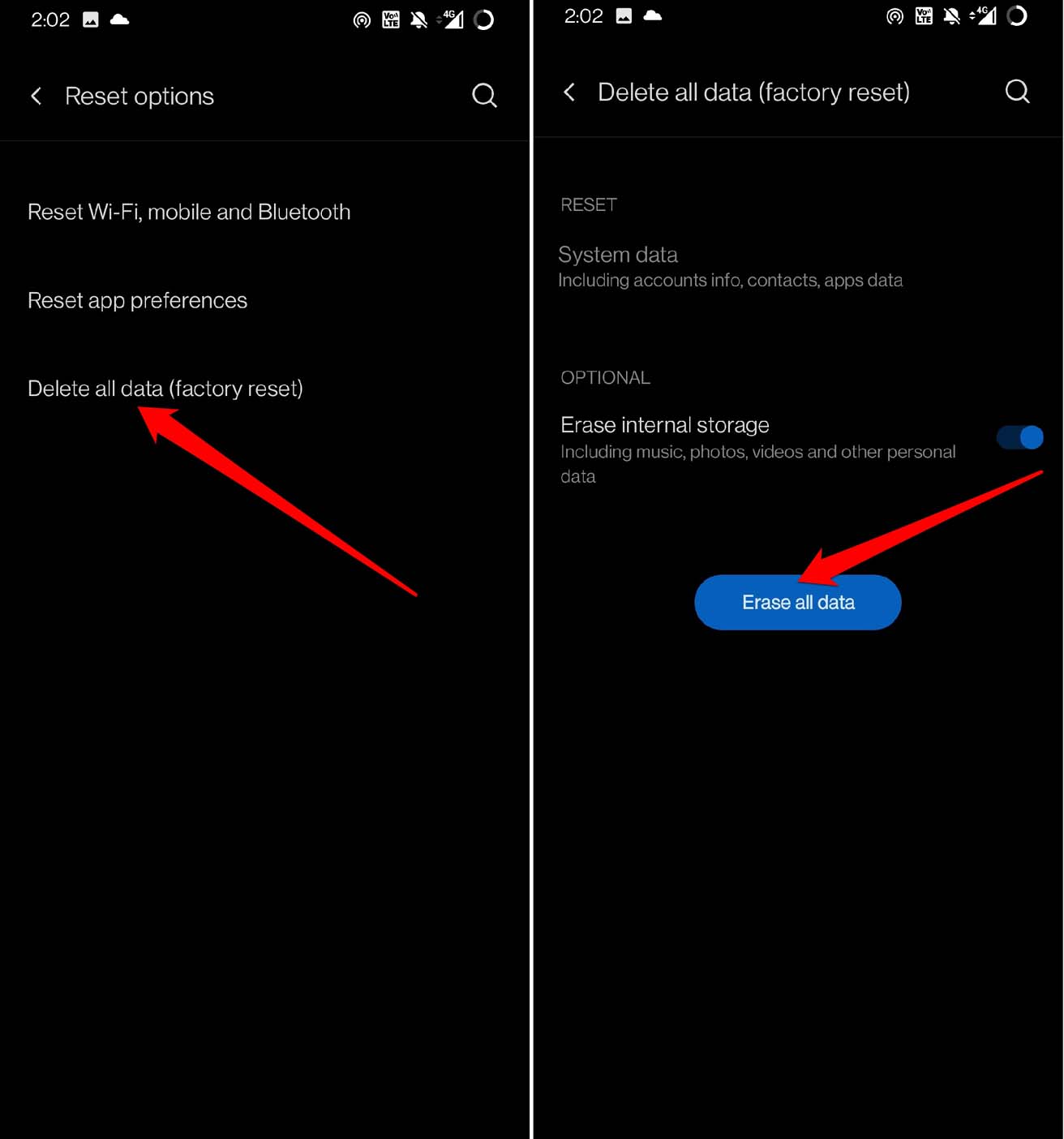Also, if the internet connectivity is slow or disruptive, then the download in progress may get stuck. It may be just a random bug that is happening due to some issue with other apps. Even downloading multiple apps at once can abruptly stop the download for a few apps. Not having enough storage on your Android device can also lead to the pending download error on the Play Store.
Tips to Fix Google Play Store ‘Download Pending’ Error
Let us get going with the troubleshooting part.
Restart your Phone
Try to restart your phone. If it is a random internet issue or something to do with any other apps, a restart often fixes up things with your Android device.
Clear Data and Cache of Play Store
Refreshing the Play Store cache will get rid of temporary data from it. Here is how to clear the cache.
Check the Internet Connection
You need to fix your internet connection. If the network is fluctuating or getting disrupted, then switch to any other alternative network. Secondly, you may try resetting the WiFi router. On your Android device, you can try toggling between the flight mode. That often fixes the network issues easily.
Update Android OS
It may be a bug on the current version of Android OS causing the Play Store Download pending error. Check if an update is available to step up the Android OS to a newer build.
Try Downloading Play Store Apps from Browser
Instead of getting stuck on the download pending error on the Play Store app on your phone, download the same app from the PC. Just make sure that you are logged into the same Gmail account on the Play Store as your phone.
Uninstall Play Store Update
Here is another effective hack to fix the Play Store download pending error. You can uninstall the update from the Play Store and install the newly available update.
Have Sufficient Storage on Your Device
Your device may be running out of storage to house new versions of certain apps when you upgrade them on the Play Store. Hence, you need to delete the files or the apps you barely use. To check for storage consumed and available on your device,
Avoid Downloading Updates for Multiple Apps
If you are facing the Play Store download pending error, then do not download multiple app updates at one time. When you hit the Update All option, all the pending updates start to download. If the internet is not stable enough, a few apps may get stuck on the download. The fix is to download one app at a time. This means if a certain app is important to your work then install the update for it first. Usually, it is the same app that gets stuck at downloading. Then proceed to download updates for the other apps.
Factory Reset the Android Device
If none of the above tips are working, then it is better to reset the Android device entirely. It is quite easy to do but it will wipe out all the data on your device. Before performing a device reset, make sure to back up your data to the cloud or other devices like a PC.
Conclusion
It can be quite annoying when you want to install an app but it ends up in the download pausing infinitely. Overcome that by using one or more of these troubleshooting tips from this guide. So, that’s a wrap on how to fix the Google Play Store download pending error on your device. If you’ve any thoughts on How to Fix Google Play Store ‘Download Pending’ Error?, then feel free to drop in below comment box. Also, please subscribe to our DigitBin YouTube channel for videos tutorials. Cheers!