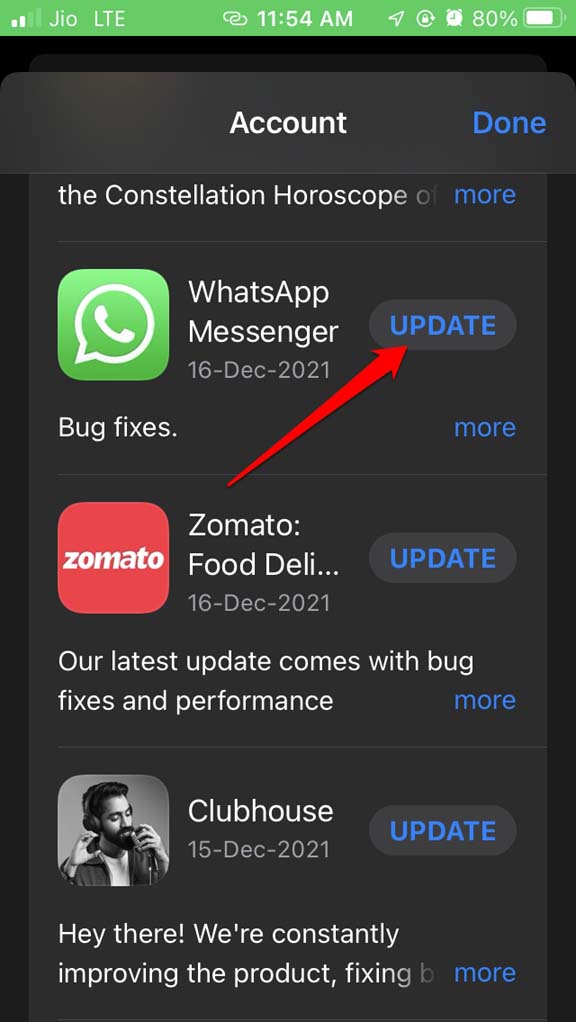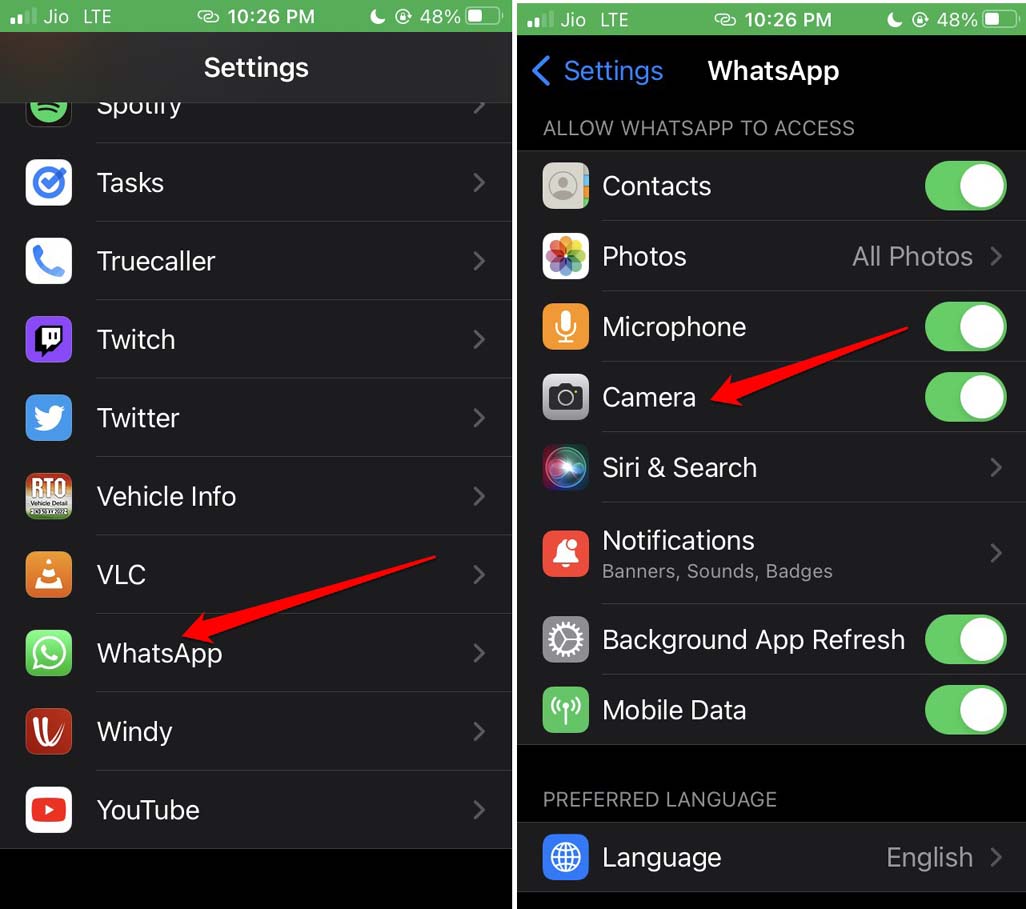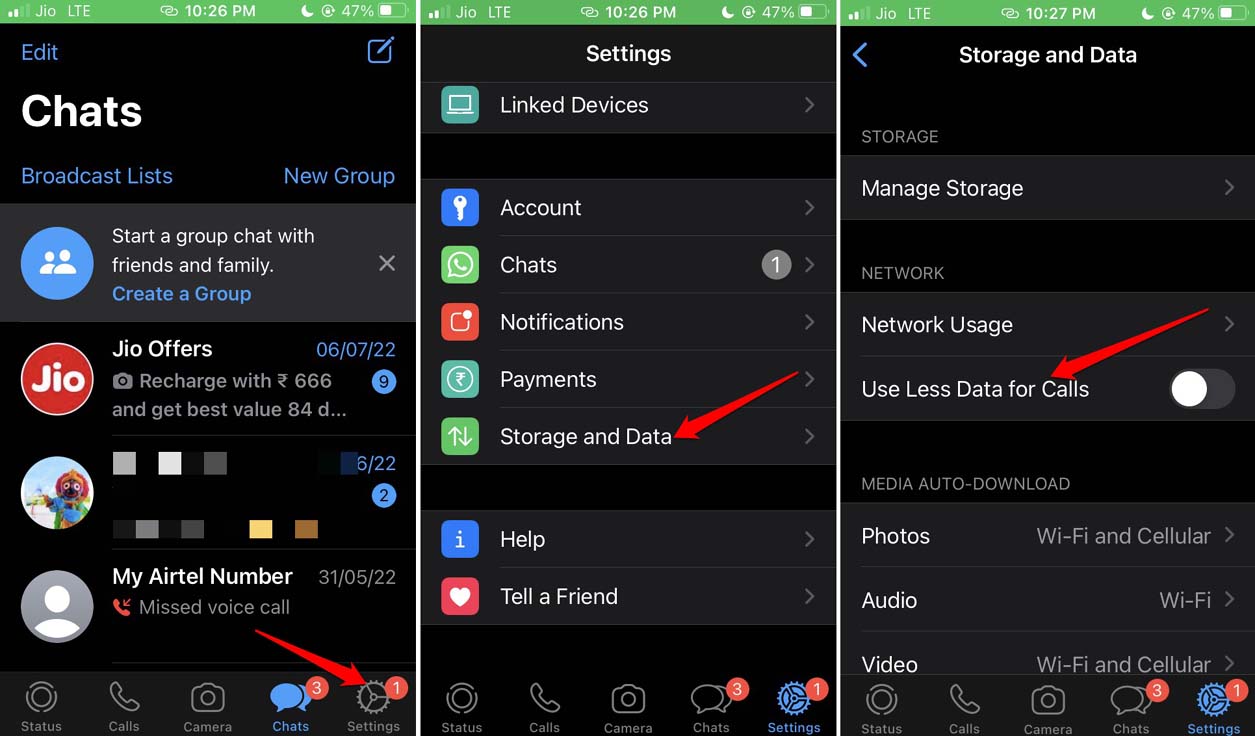You may face the black screen during the WhatsApp video call if the app has some bug on it. If the app doesn’t have access to use the iPhone camera, then a video call cannot be placed. To do a WhatsApp video call, it is necessary to have a robust network. Instead of WiFi, if you are using mobile data, then maybe you will experience a black screen during the WhatsApp video call.
Tips to Fix Black Screen During WhatsApp Video Call on iPhone
Let us begin the fixing now. Here are the various troubleshooting methods.
1. Restart the iPhone
Start by implementing the simplest fix out of all. Yes, just restart the iPhone. Random connectivity issues are often seen to be fixed by a simple reboot. Now, launch WhatsApp and try to place a video call. I’m sure you won’t come across the black screen during the WhatsApp video call.
2. Update WhatsApp
Now, let us address the possible bug issue on WhatsApp. You need to regularly install the app updates as and when they become available on the App store. That will help fix the bugs and other functional issues of WhatsApp.
3. Toggle Flight Mode
You may also toggle between enabling and disabling the flight mode on the iPhone. If it was some random network issue, doing so will surely fix the black screen during the WhatsApp video call.
4. Use a WiFi network to do Video Calls on WhatsApp
Instead of using the mobile data to do a video call on WhatsApp, try to switch to a WiFi network. WiFi is mostly stable enough to provide crystal clear video calling without any drop in video or audio. Also, instead of a 4G network, if you have access to the latest and most robust 5G network, it is even better for smoothly carrying out the video call on WhatsApp without the black screen issue.
5. Enable Camera permission for WhatsApp
Check that WhatsApp has permission to use the device camera. Without using the camera doing a video call will not work.
6. Disable Less Data Usage for WhatsApp
WhatsApp has in-app settings that, when enabled, limit the usage of data while using WhatsApp. On the contrary, to place a video call, you need a sufficient amount of data. Either from mobile data or from WiFi, to use data without any restriction, you need to turn off the less data usage feature within WhatsApp. Here are the steps to find and disable the feature. This will fix the black screen during the WhatsApp video call.
7. Reset iPhone Network Settings
Lastly, you can try to reset the network settings of your iPhone. This will remove any minor error in the network and the black screen issue during the WhatsApp video call will be fixed. Here are the steps to reset the iPhone network settings.
Conclusion
To seamlessly use all the features of WhatsApp, including video calling, without any issues, follow the tips in this guide. This will help you to immediately resolve the black screen issue during the WhatsApp video call on your iPhone. If you’ve any thoughts on How to Fix Black Screen During WhatsApp Video Call on iPhone?, then feel free to drop in below comment box. Also, please subscribe to our DigitBin YouTube channel for videos tutorials. Cheers!